Managing Invoices
In this article, you will get a general understanding of how to create, view, edit and delete invoices. Next articles will explain that in more details.
List of Invoices
You can view a list of invoices in three ways:
- By year
- By month
- By client
To view invoices list by year or month just open Invoices tab in the main menu. You can use the Today button to jump to the current year or month quickly:
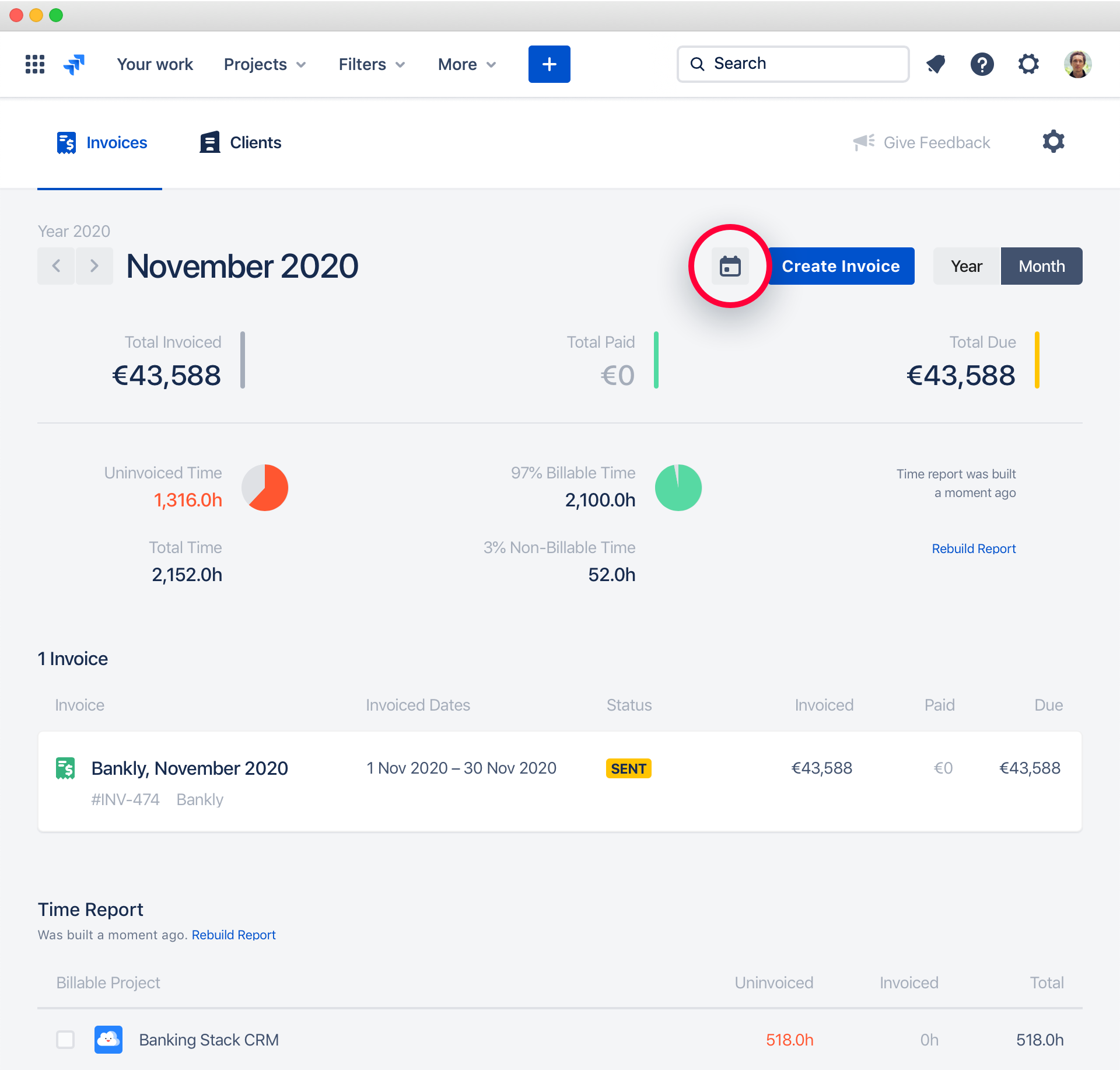
You can find a list of invoices by a client in the Clients tab of the main menu. Just select a client from a list that you want to see invoices for.
Viewing Invoices
To open an invoice in view mode, just click a specific invoice. This view mode is only visible to you, and not to your clients. See Sharing Invoices with Clients article to see how the invoice will look for the client.
On the view invoice screen, you can see all the invoice elements and actions that you can do with it:
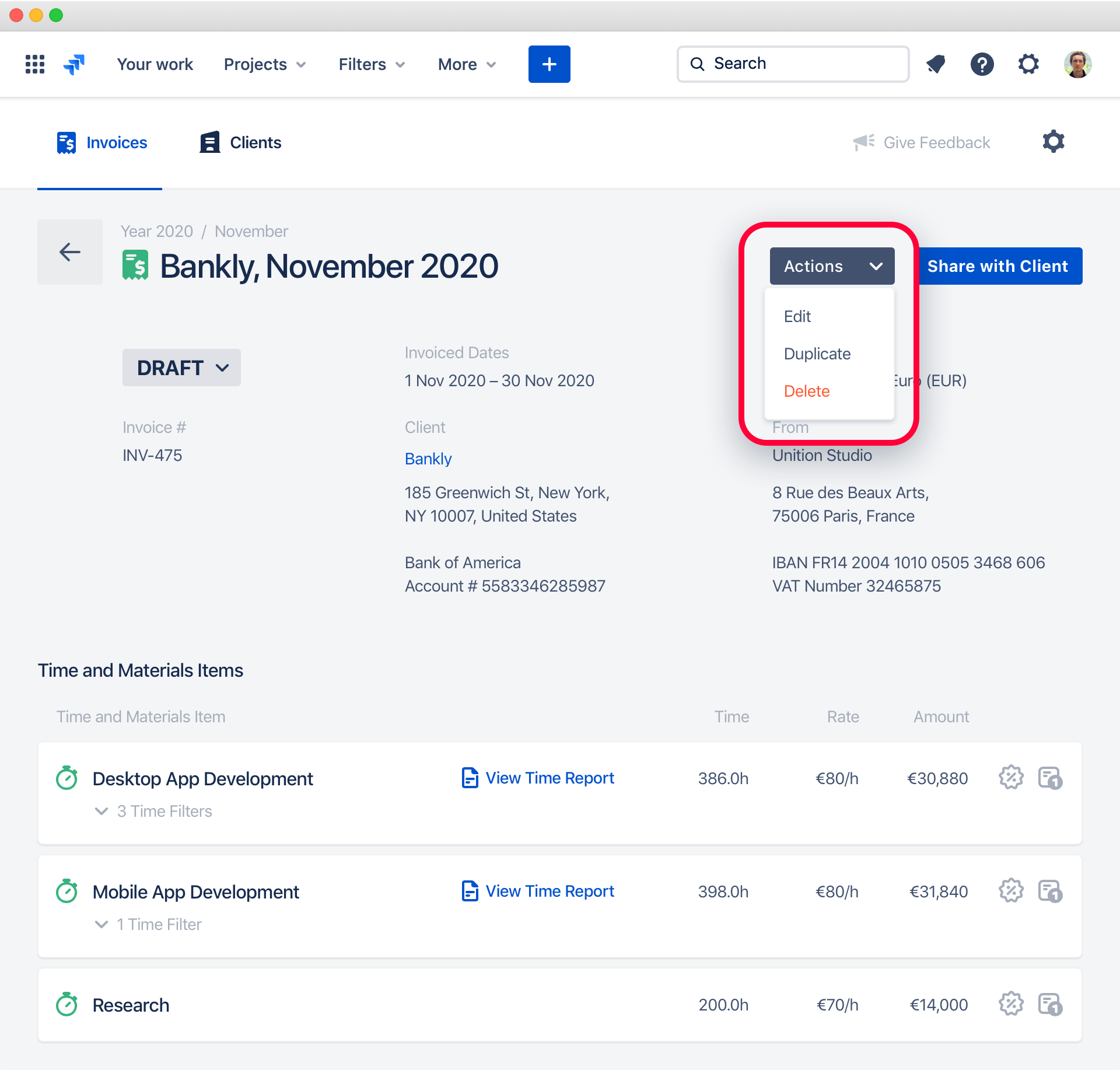
Creating or Editing Invoices
There are two ways to create a new invoice manually:
- Use the Create Invoice button that is present on top of every invoice list
- Use the Duplicate action of a specific invoice. That will create a new invoice filled by the data from the original one.
You can also use the Invoice Generator to automate invoice creation process.
To edit an invoice, open it in the view mode and just click Edit in the invoice actions menu.
Invoice editor looks exactly like this:
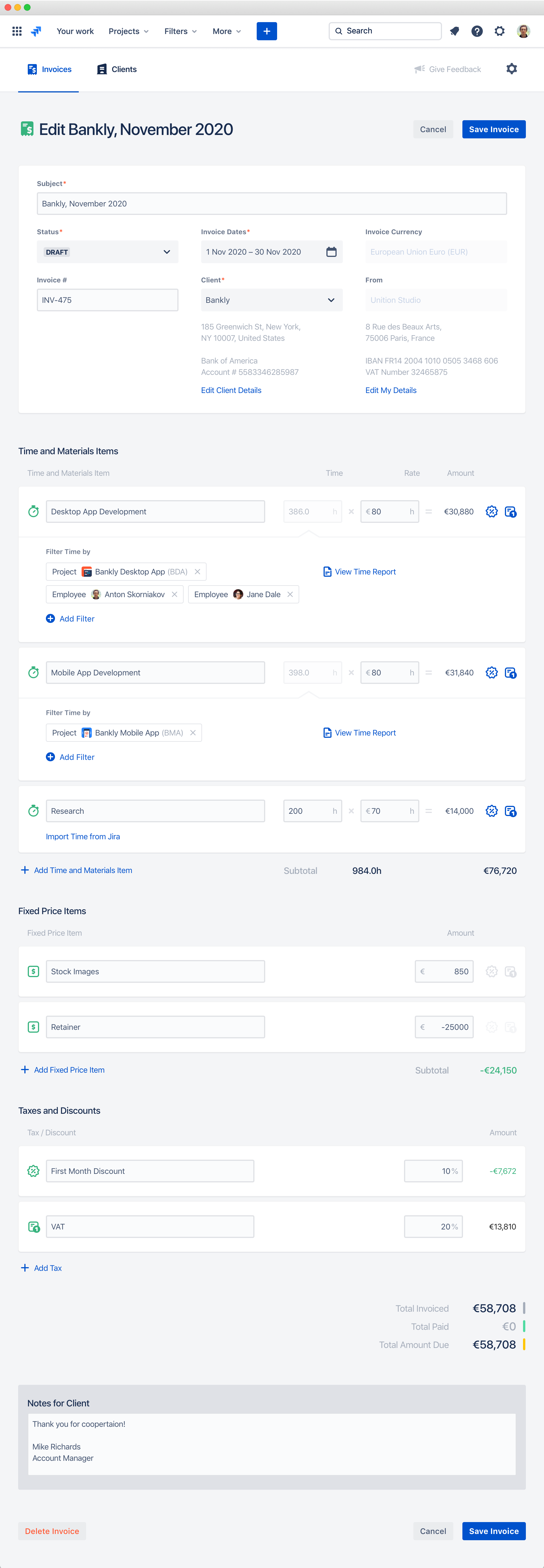
You can read about every block and its fields in more detail in the Invoice Elements article.
Deleting Invoices
There two ways to delete invoices:
- Click Delete in the specific invoice actions menu
- Use bulk actions in any invoice list
- Delete the client, and that will delete all his invoices

