How Importing Time Works
How to Create Invoices from Tempo Time in Clerk
How to Automate Invoicing with the Invoice Generator in Clerk
How to Customize Invoice Time Reports in Clerk🍿 Related Video Tutorials
Importing time from Jira is the key for charging clients by time and materials pricing model.
Every time and materials invoice item has a Time field that shows how much time was spent on a specific task, project or by a specific person or group of people etc. You can fill the Time field manually or import time from Jira.
When importing time from Jira, you need to take into account the following points:
- Time is imported from Jira worklogs
- Only worklogs whose Date field is within Invoiced Dates of the invoice are imported. See the Invoice Elements article for the list of invoice fields.
- Time imported in the invoice is never updated automatically, so the invoice remains persistent. Even if the worklogs imported will be changed in Jira.
- Time reports in the invoice also remain persistent even if you delete the entire project from Jira that was invoiced. So the client will always see the persistent picture of the invoice you have sent him by a secret link.
- If you want to sync the imported time with Jira (for example, after some employee has updated his worklogs), you need to reimport the time manually.
- You can apply various time filters to each invoice time and materials item. Starting from simple filtering by employee or project to complex JQL queries that may have any filtration logic and can operate any Jira issue field, even if it is a custom filed. We will cover different time filters in next articles.
Let’s see how importing time works in the following example.
Importing Time Example
Let’s assume that John and Jane are senior developers, so we charge the client USD100 per hour for them. And we are creating an invoice for the “Bankly Mobile App” for November 2020. So the process of adding the invoice item will look like this:
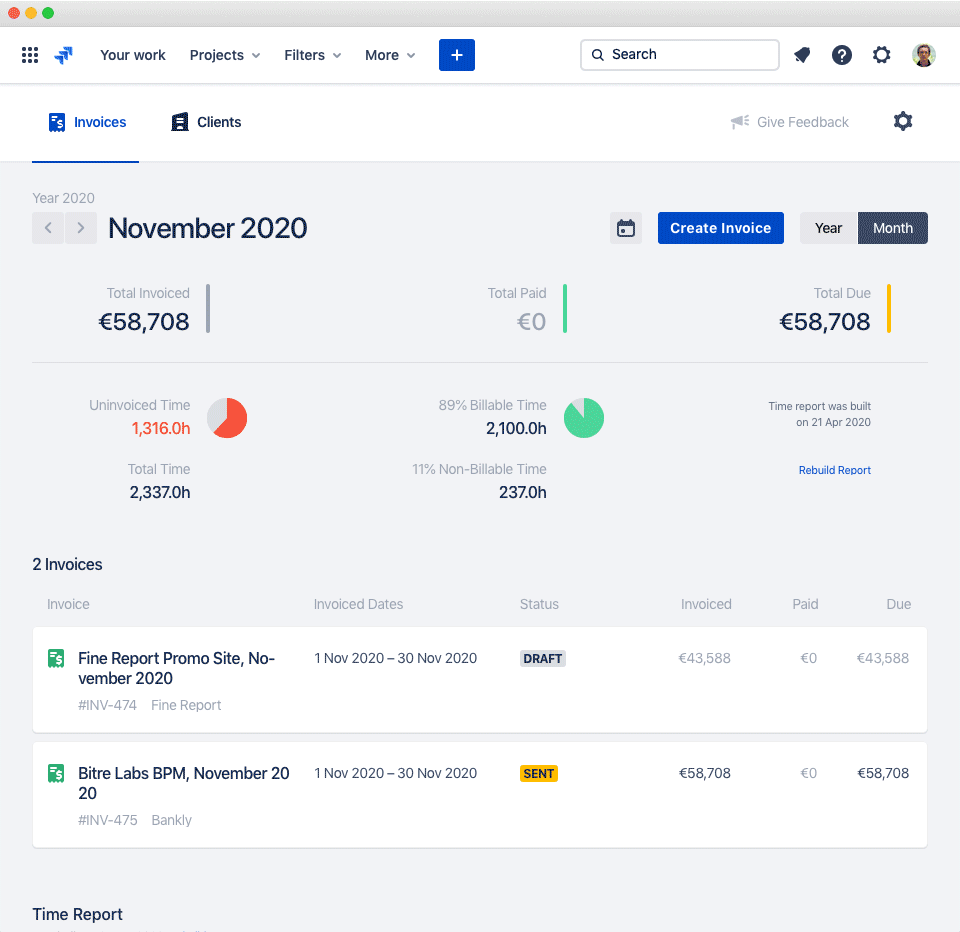
We can check what time was imported by viewing time report:
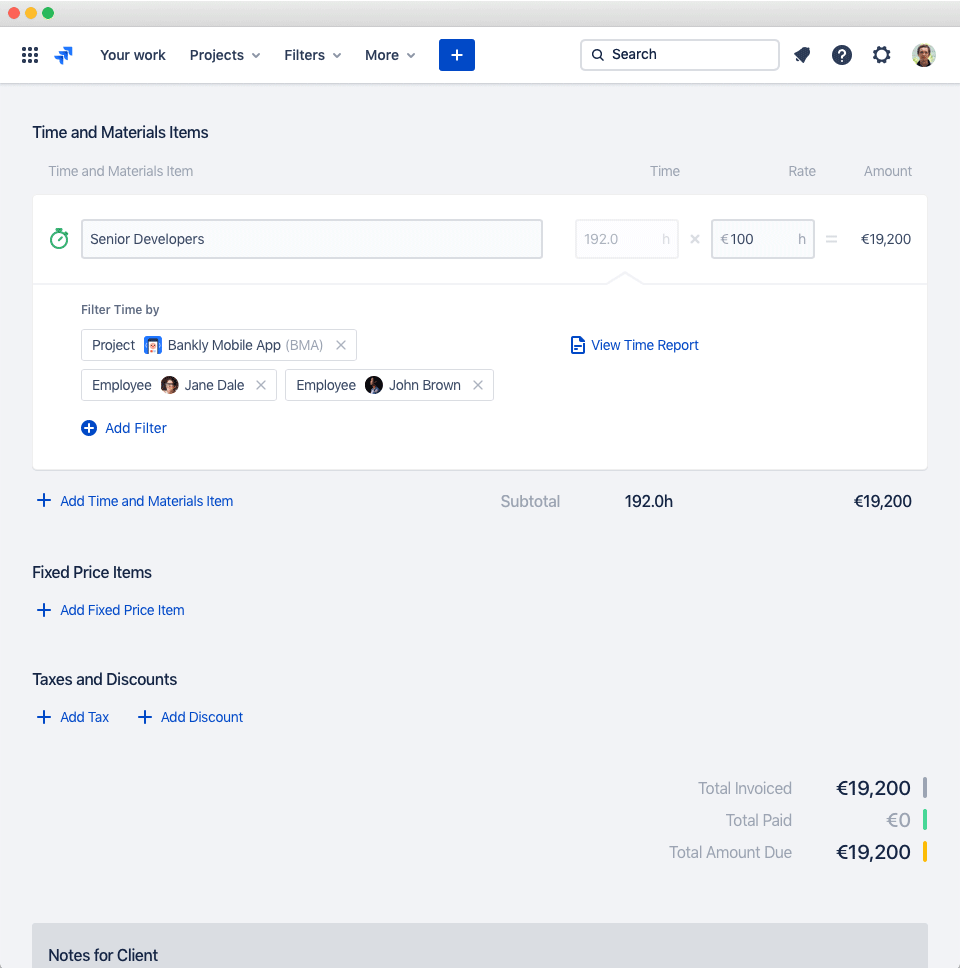
After the invoice was created, John suddenly realizes that he has forgotten to log 8 hours of his work that he has spent on the weekend. He logs this time into Jira. So now we need to update invoice time imported by clicking Reimport time from Jira icon. And we see that 8 extra hours are added to the invoice:
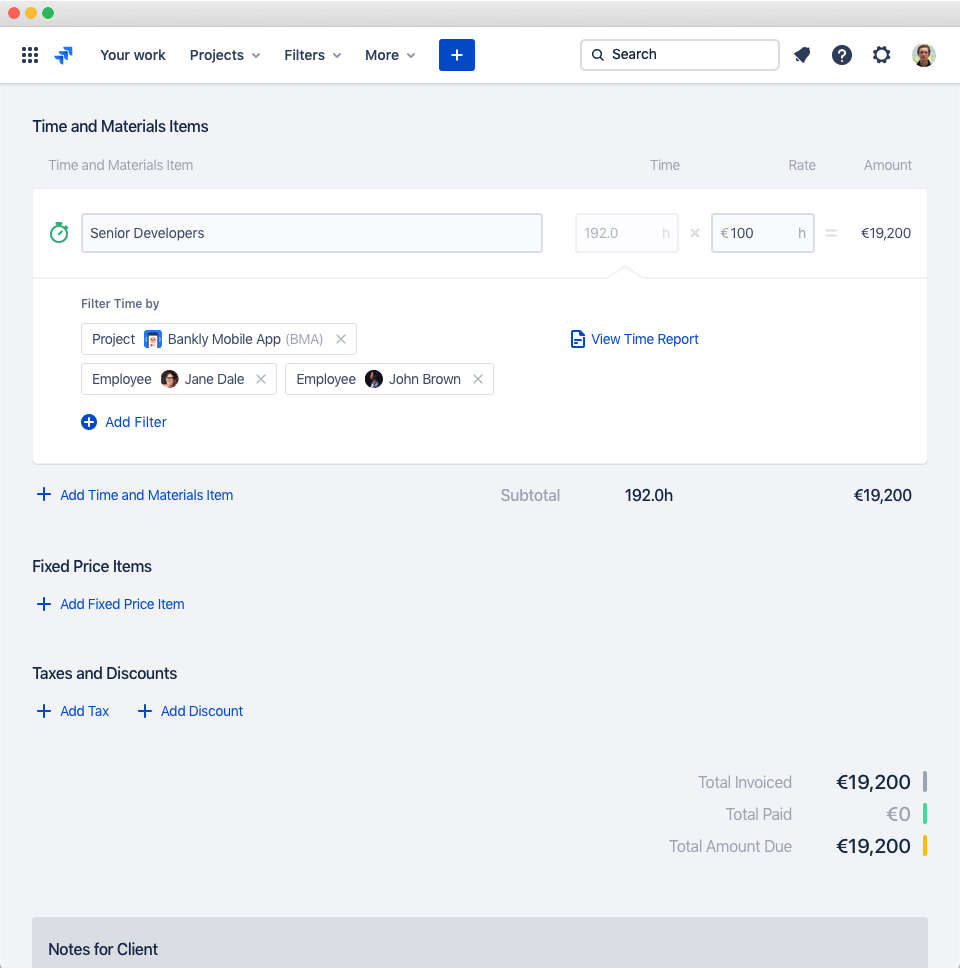
In the next sections, we will see how different time filters work.

