Bulk Invoicing with Invoice Generator
How to Automate Invoicing with the Invoice Generator in Clerk
How to Create Invoices for Contractors in Clerk
How to Invoice with an Hourly Rate per Person in Clerk🍿 Related Video Tutorials
Invoice Generator uses invoice templates to generate multiple invoices for multiple clients in a few clicks. For example, you can generate all invoices for November 2020 at once. You even don’t need to know who worked on what. The app will automatically analyze all Jira time and build all invoices for you automatically.
You can read the quick start article first to better understand the big picture of working with invoice templates, team schemes, price lists and team roles.
To generate multiple invoices, you should open Invoice Generator, tick invoice templates that you want to use, set invoiced dates and click Generate button. Only invoice templates with Active status will be displayed here:
You can open the Invoice Generator from the following places:
- List of invoices for a specific year or month
- Client’s invoices list
- Invoice template details screen
Invoice Generator imports time from Jira using template items’ time filters, splits that time by roles and applies corresponding hourly rates from price list to calculate the amounts to be invoiced. This process is done for every time and materials item of every invoice template. The process could be illustrated by this picture:
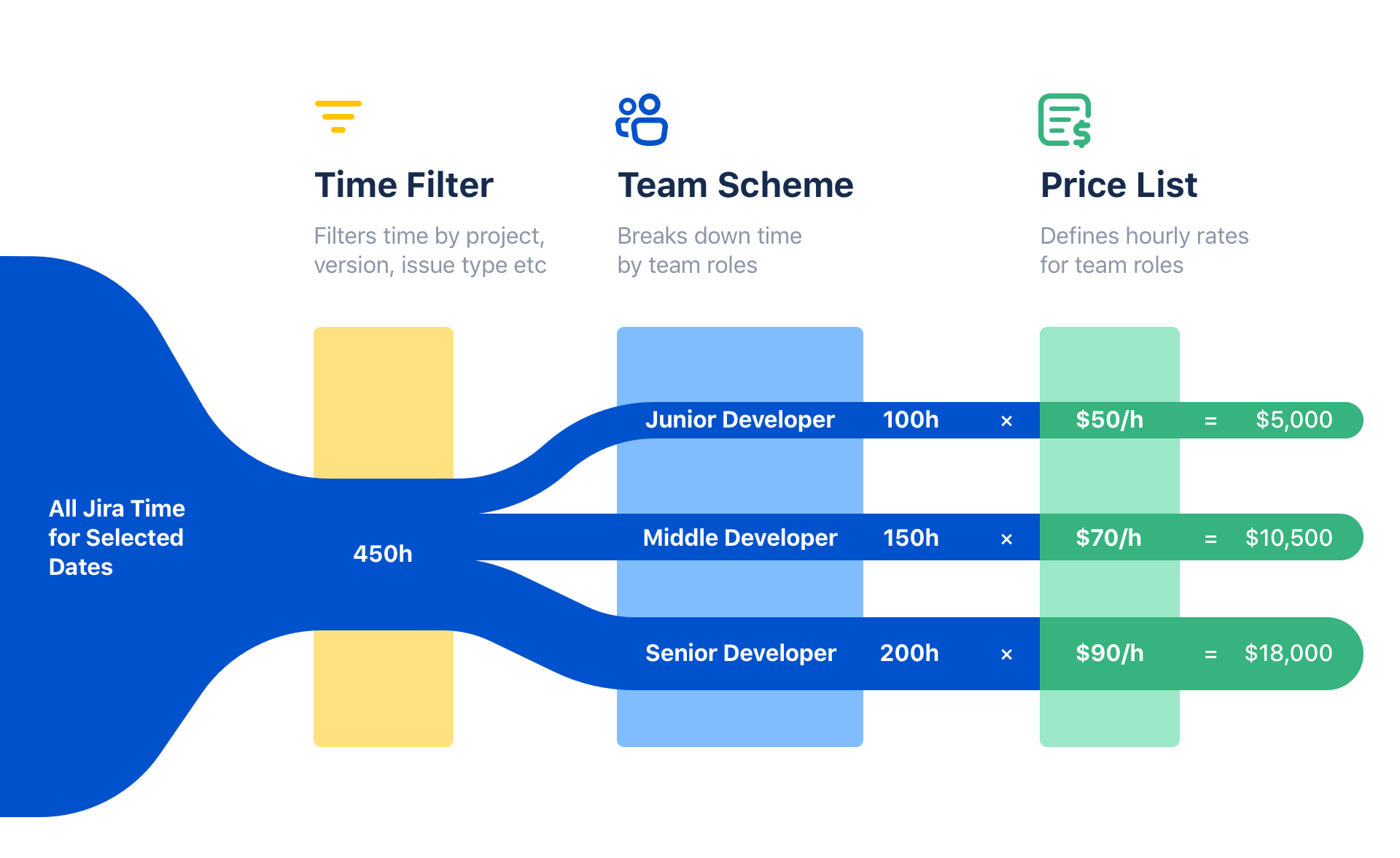
Few important invoice generation points to consider:
- If we have Jira time logged for some employee that is not present in the selected team scheme, that time will be skipped and will not be present in the generated invoice. You could always find all uninvoiced hours in the monthly time report. Plus you could find all employees that are not included in a specific team scheme at the bottom of that team scheme details screen.
- If some role that has Jira time logged is not present in the selected price list, this role will be present in the generated invoice and will have zero hourly rate
- Invoice Generator produces regular invoices, that could be manually edited, deleted or duplicated at any time
- Generated invoice subject is built from invoice template subject plus month and year that is taken from selected invoiced dates
- If you have already generated some invoices for selected invoiced dates, the generator will show that. If you will generate these invoices again, the already generated ones will be updated. No duplicates will be generated. If, for some reason, you need to keep some old generated invoice, please duplicate it before generating invoices again.
- If you want to edit the generated invoice and want to reimport individual items time from Jira, there is one important notice to consider. Remember, that generated invoices include lines for roles that have time logged at the time of invoice generation. But it may happen, that few days after invoice generation, some role that is not present in the invoice has logged time in Jira. So, if you want the new line with the new time to appear in the invoice, please generate it from the invoice template once again for the same dates.
- The invoice templates that don’t have any work done in Jira for selected dates will be skipped. If some invoice template has fixed price items, that is considered as work done and such invoices will be always generated by the Invoice Generator.

