Managing Clients
A client is a person or organization that is used in multiple Clerk apps. In this article, you will get an understanding of how to create, view, edit, and delete clients in any Clerk app that works with clients.
List of Clients
To view a list of clients, just go to the Clients main menu tab. For every client in the list, you can see information that is relevant to the Clerk app you use. This is an example from the Clerk Invoices app:
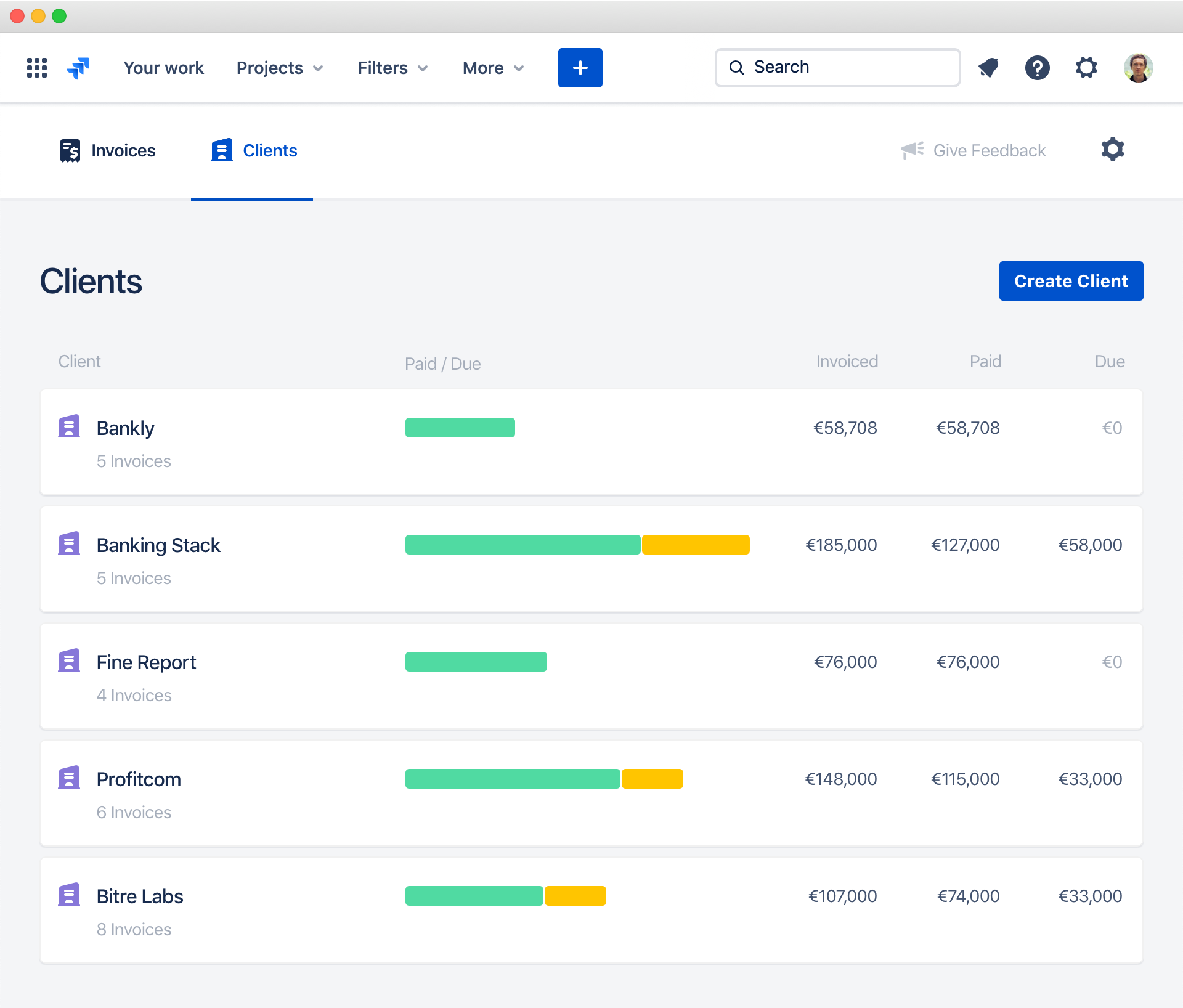
Viewing Client Details
Clicking on the specific client in the list will open the client details page. This page shows information that is relevant to the Clerk app you use:
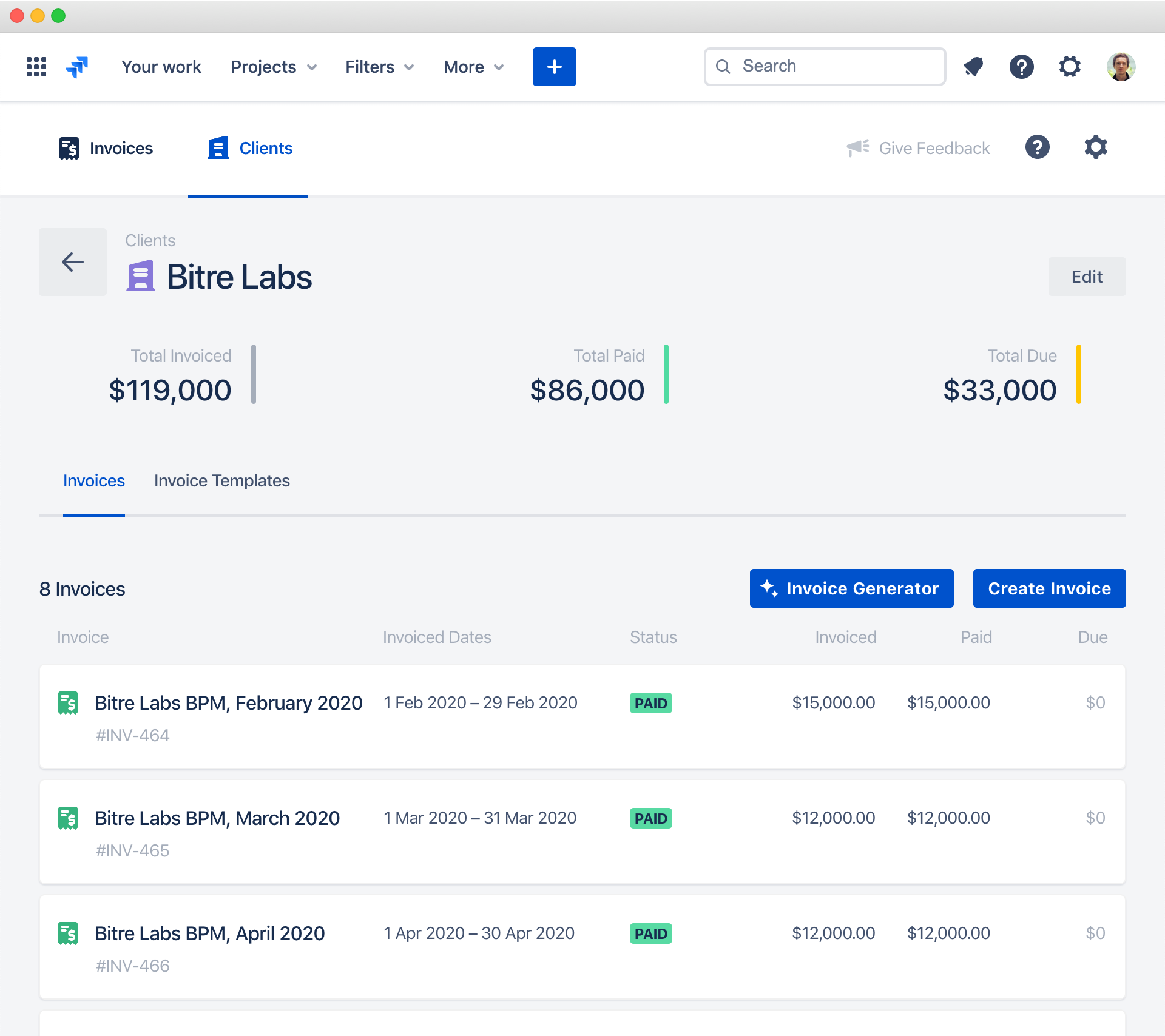
Creating or Editing Clients
- To create a new client, just click the Create Client button in the list of clients
- To edit the existing client, click the Edit button on a client page
Both create and edit client windows look like this:
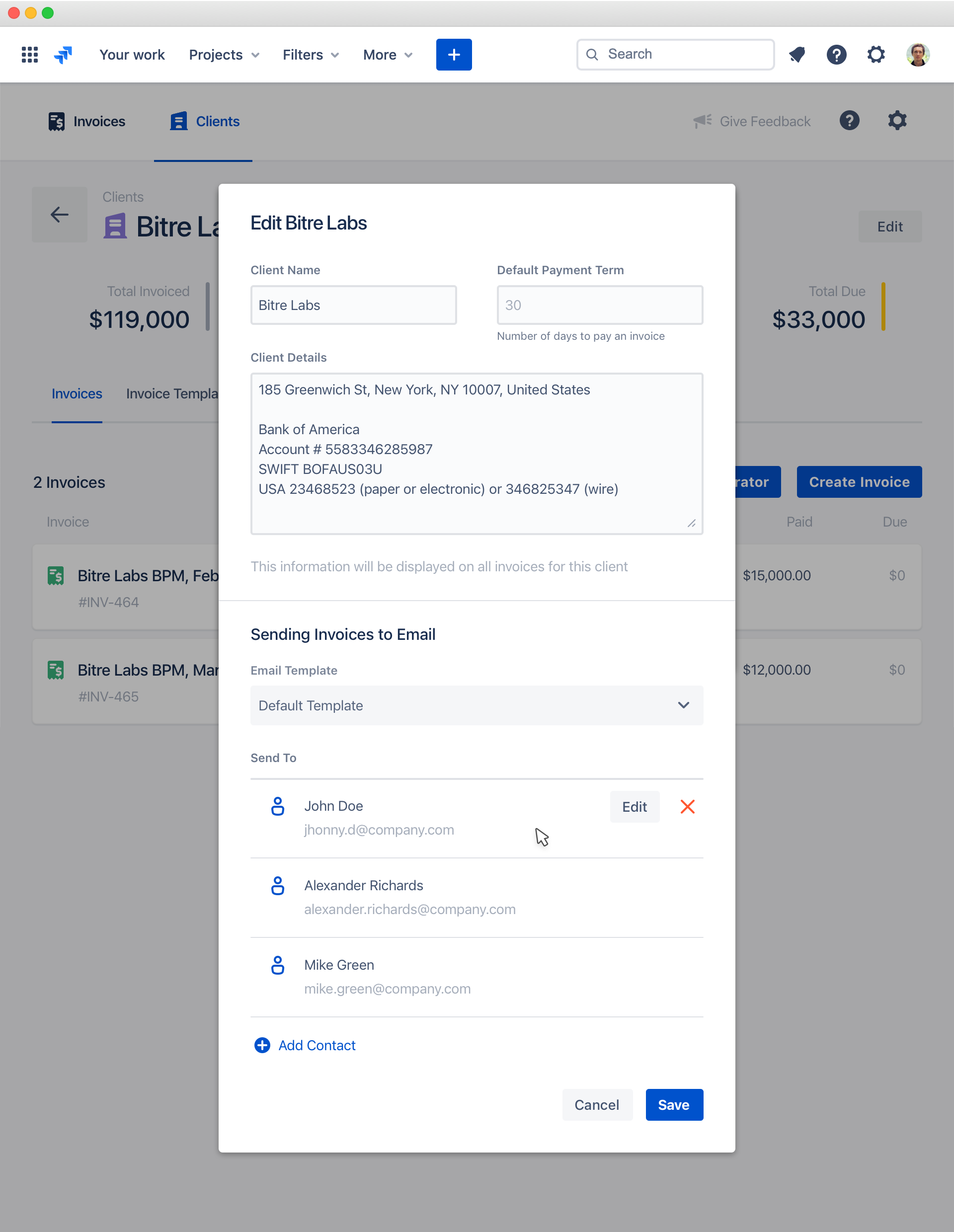
Every client has the following fields:
| Field | Description |
| Client Name | The name of the client. |
| Client Details | In this field, you can put a client’s company address and other legal information, like bank details, VAT/taxpayer number etc. |
| Default Payment Term | Used for the Clerk Invoices app. Number of days to pay an invoice. This field is used to calculate the default Due Date for all new invoices of the client. |
| Email Template | Email template that is used to email materials to the client. For example, this template is used to send invoices to clients in the Clerk Invoices app. |
| Send To | A list of recipients that will be used for emailing client materials. You can manage contacts in Settings ▸ Contacts. |
Deleting Clients
To delete a client, just open the client’s edit window and click Delete Client.
Deleting a client will also delete all client nested objects, like invoices, invoice templates, quotes, etc. This can not be undone.
Note

