Managing Quotes
In this article, you will get a general understanding of how to create, view, edit, and delete quotes.
List of Quotes
You can view a list of quotes in three ways:
- By year
- By month
- By client
To view quotes list by year or month just open the Quotes tab in the main menu. You can use the Today button to jump to the current year or month quickly:
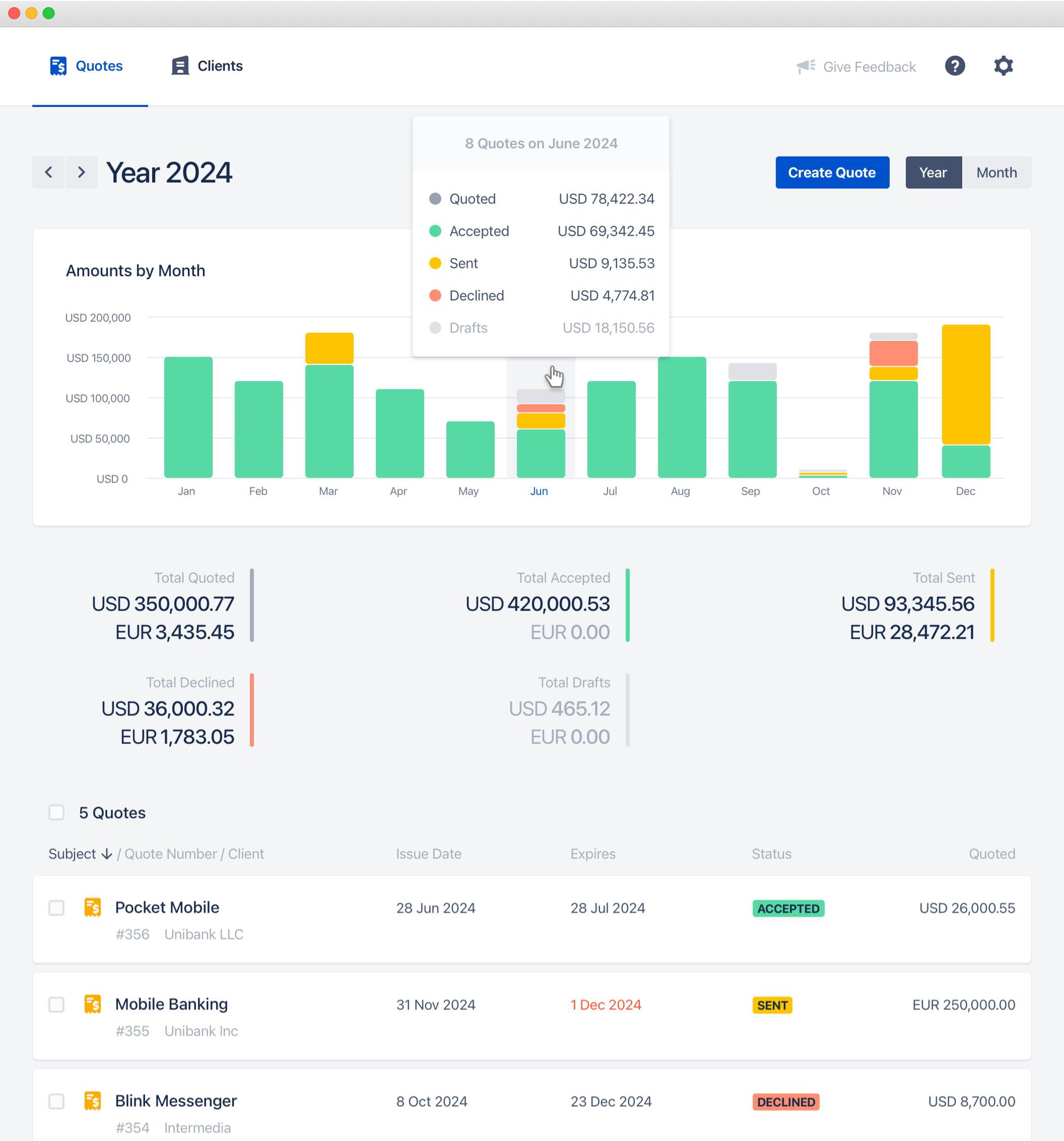
You can find a list of quotes by a client in the Clients tab of the main menu. Just select a client from a list that you want to see quotes for.
Viewing Quotes
Just click a specific quote to open it in the view mode. This view mode is only visible to you, and not to your clients. See Sharing and Exporting Quotes article to see how the quote will look for the client.
On the view quote screen, you can see all the quote elements and actions that you can do with it:
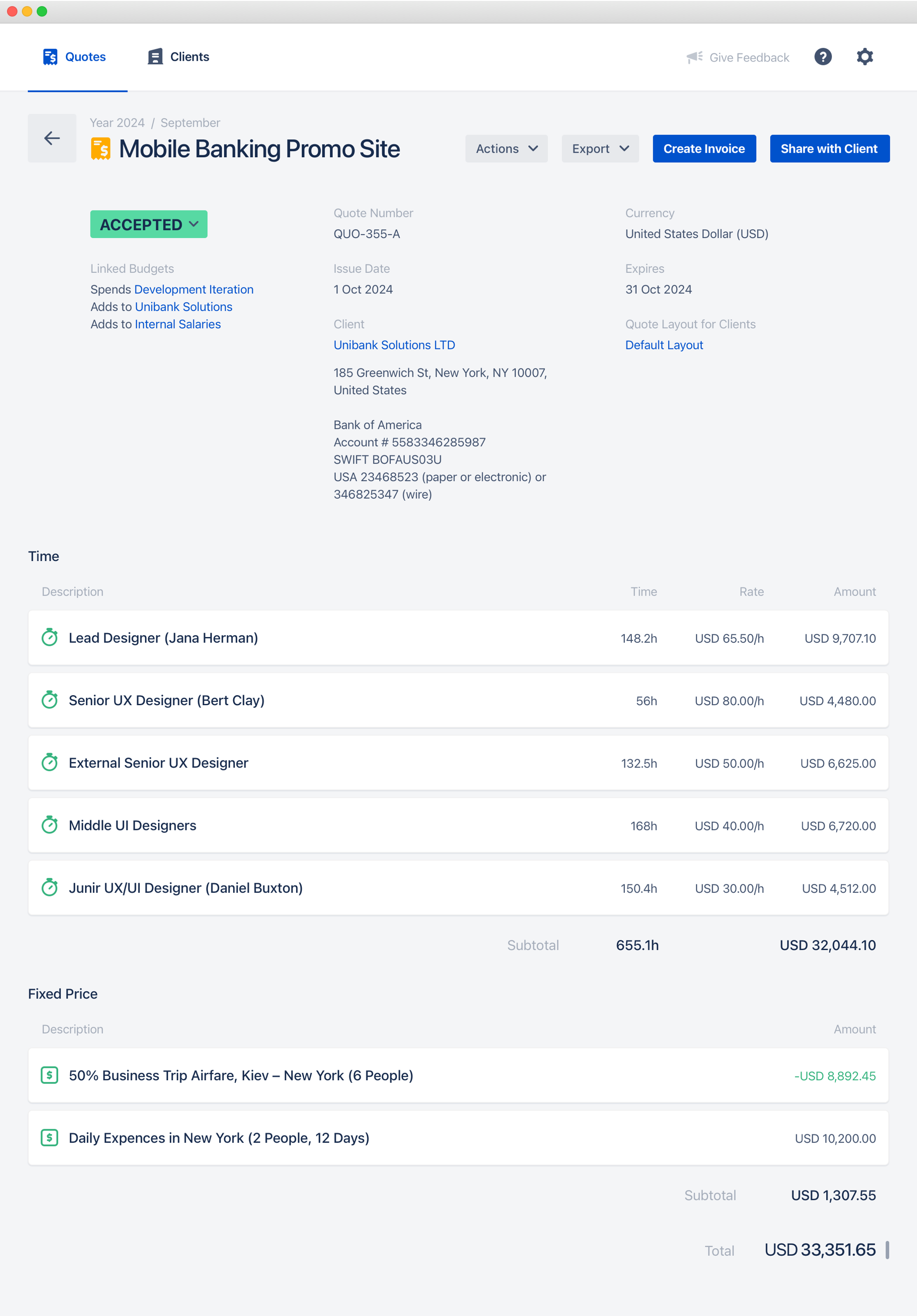
Creating or Editing Quotes
There are two ways to create a new quote:
- Use the Create Quote button that is present on top of every quote list
- Use the Duplicate action of a specific quote. That will create a new quote filled by the data from the original one.
To edit a quote, open it in the view mode and just click Edit in the actions menu.
The quote editor looks like this:
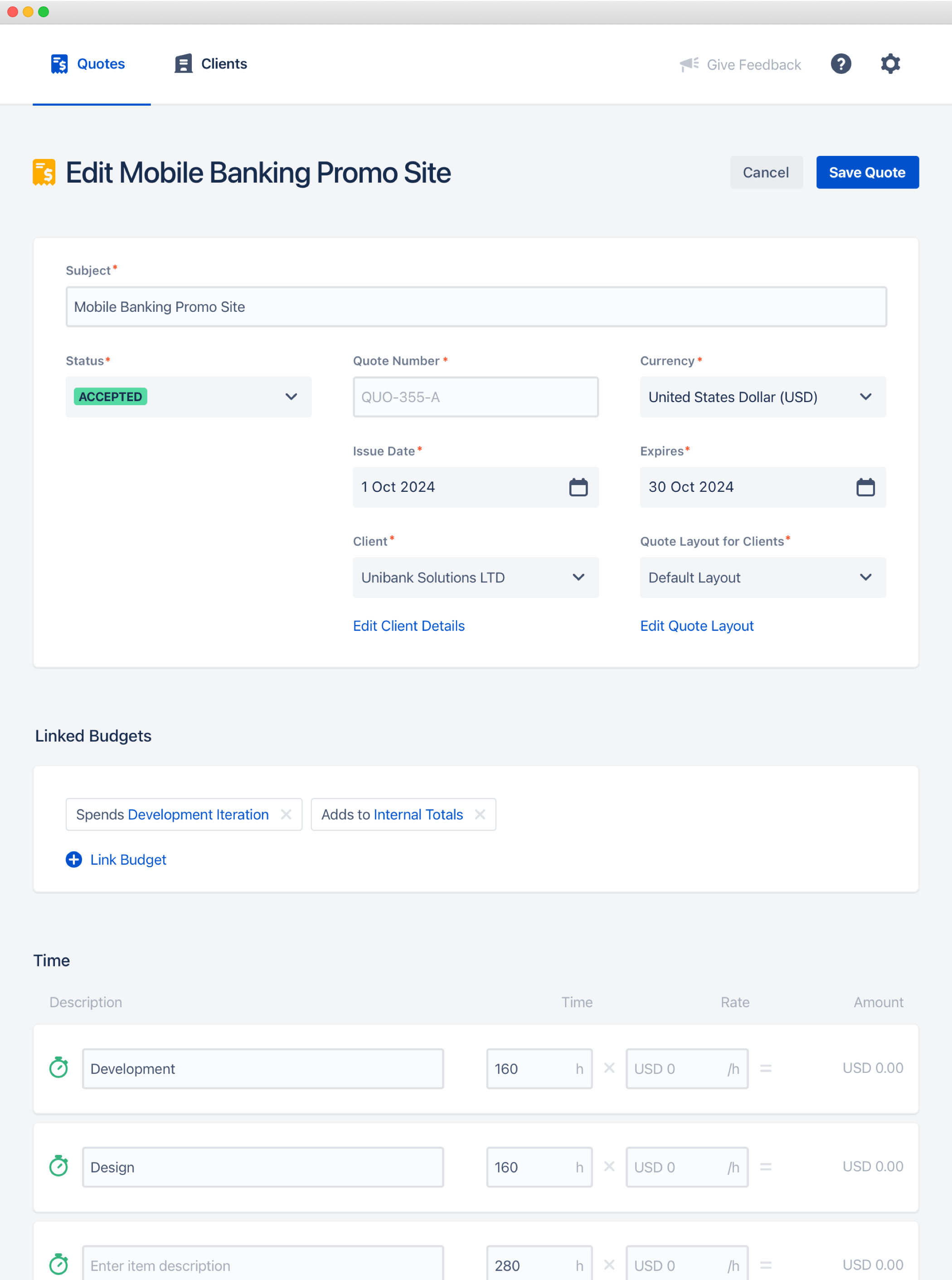
You can read about every block and its fields in more detail in the Quote Elements article.
Deleting Quotes
You can delete quotes in the following ways:
- Click Delete in the quote actions menu
- Use bulk actions in any quote list
- Delete the client, and that will delete all his quotes

