Invoicing of Fixed Price Projects
There are different cases when you need to deal with fixed-price projects. It could be a read fixed-price project when you charge your client a fixed amount for your work and you need to stay within this budget to get profit. Or it could be a time and materials project with a budget cap, so you also need to stay within a fixed budget.
Hello Clerk apps for Jira can help you to invoice for fixed price projects:
- With Clerk Invoices you can automatically generate invoices for your clients
- Quotes created in Clerk Quotes can define a fixed-price budget
- And Clerk Budgets can track budgets based on invoices and quotes from two previous apps
Clerk Budgets uses projects to track budgets. Any invoice or quote could be linked to the project. Invoices and quotes can add to the project budget balance or consume it. You can also set a static budget manually.
We will use the invoice generator to create invoices, so all invoices for all your projects can be generated with a couple of clicks. You can read more about how invoice generator works and its basic concepts.
Let’s look at the example. Let’s assume we have a project that will take a few months and we need to invoice our client monthly by time and materials. But we have a project cap of USD 25,000.
Clerk Budgets — Creating Project
We need to create a Clerk project first. This project will be used for budget tracking. Invoices that we will generate will be linked to it. We need to manually set the USD 25,000 static budget:
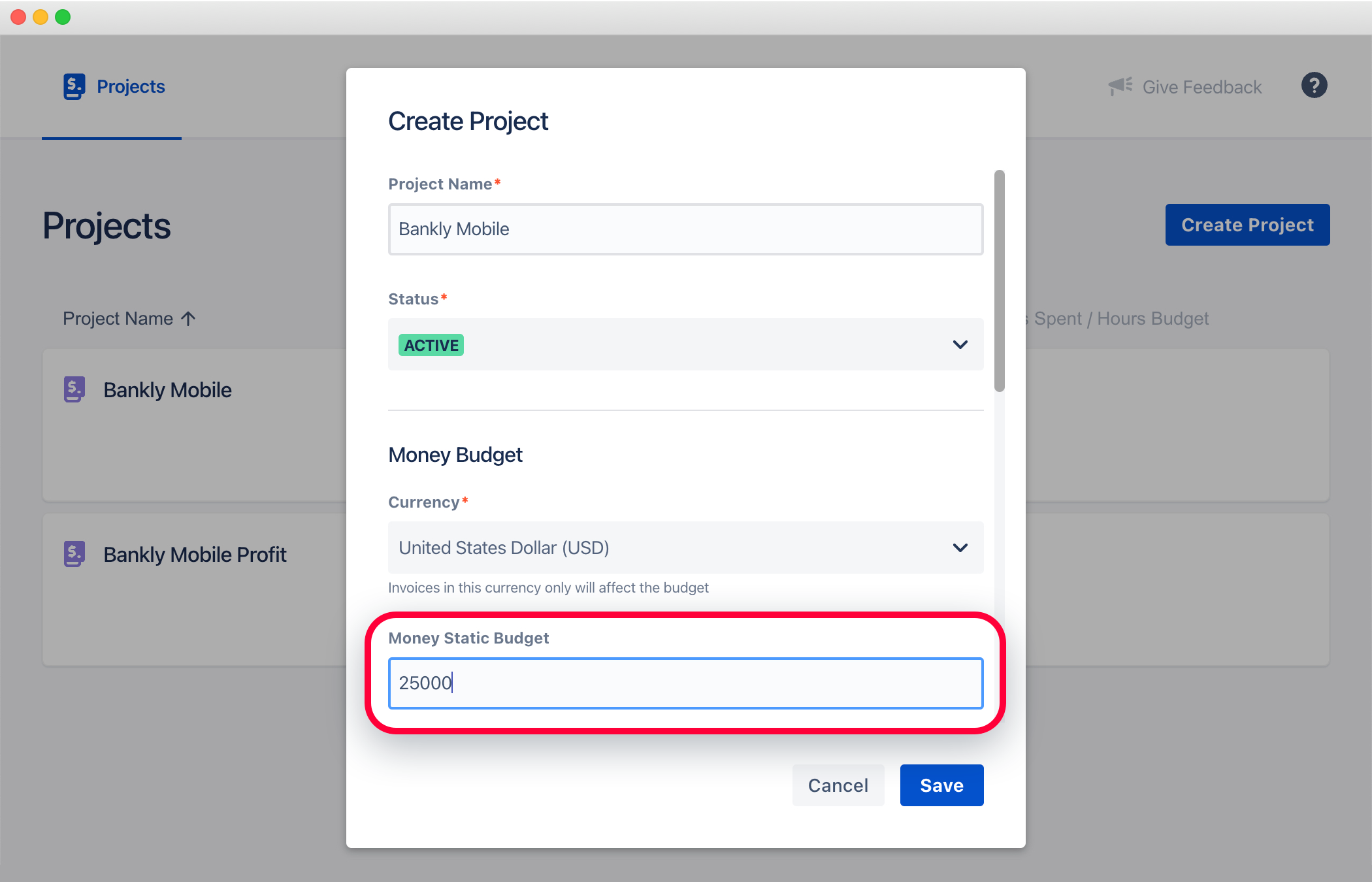
The project is ready for budget tracking.
Clerk Invoices — Creating Invoice Template
We will use the invoice generator to create invoices, so we need to create a team scheme. This team scheme could be linked to all invoice templates that will be used for generating invoices for clients.
The team scheme does the mapping between employees and team roles:
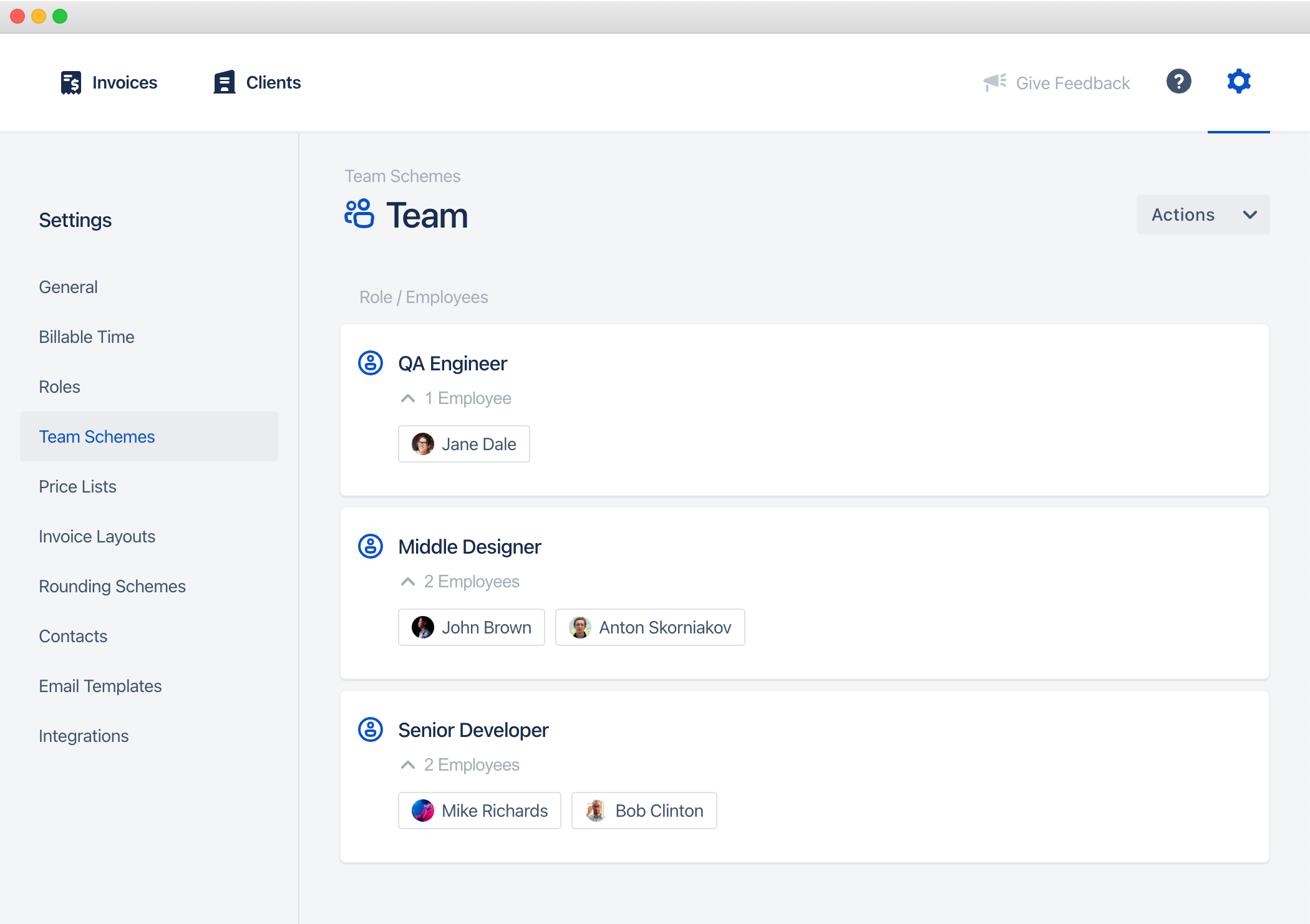
And we will create a price list that will define hourly rates for this client:
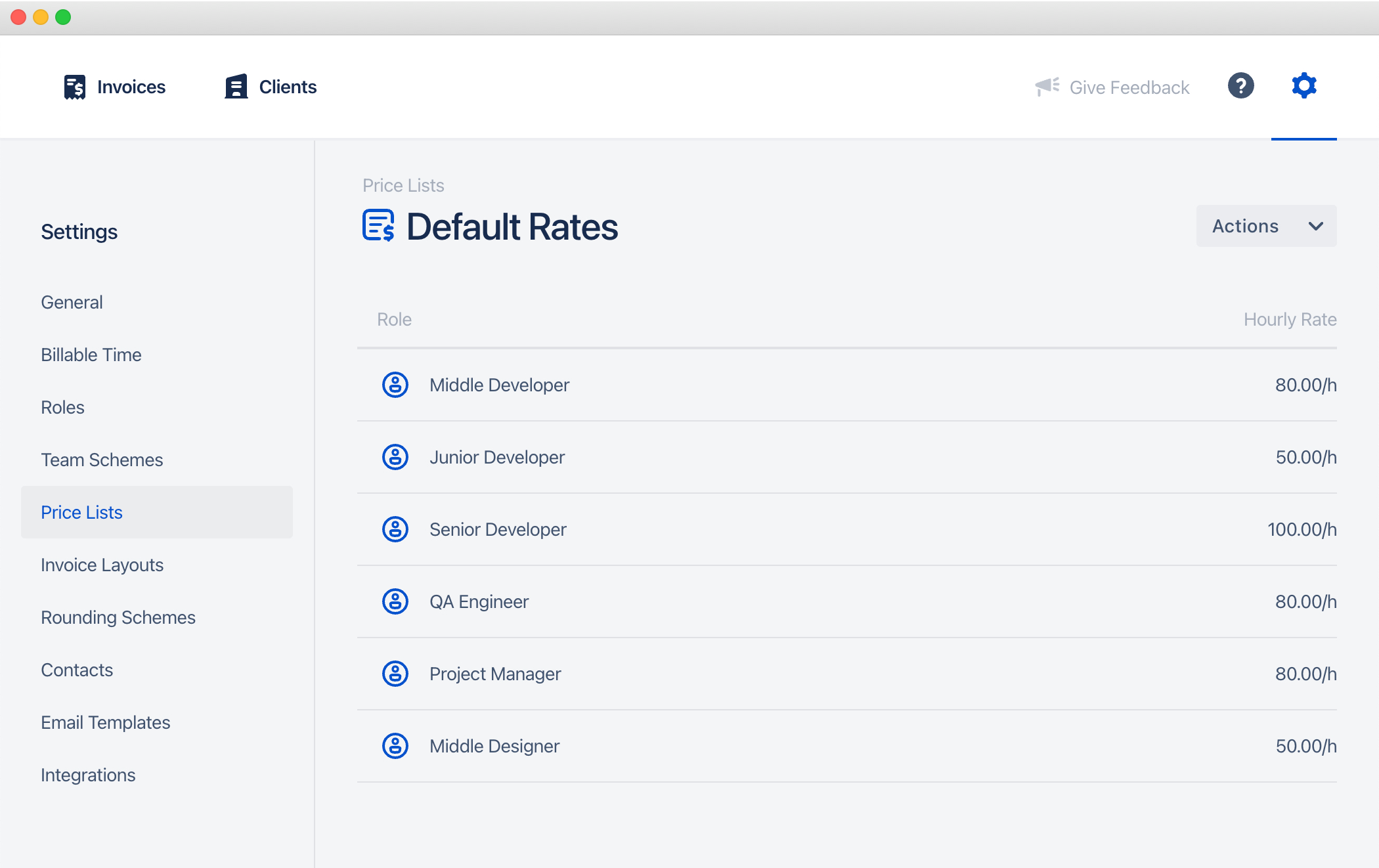
Now we can create an invoice template with the team scheme and the price list and link the project budget to it. All invoices generated from this template have to consume the project budget. We will also apply a Jira project time filter, which will define the scope of the project for this particular client:
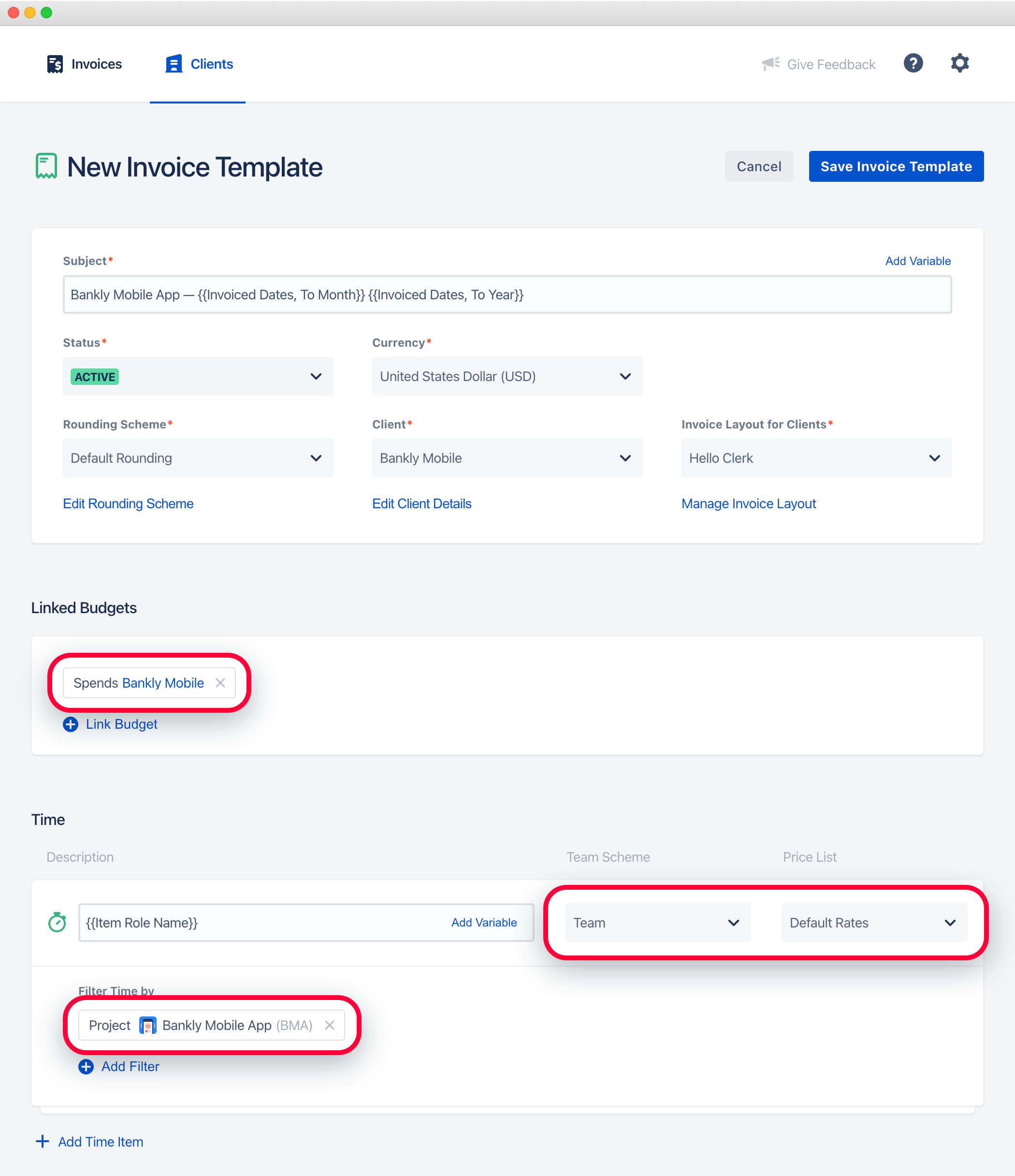
The invoice template is set now.
Budget Tracking
Now all you need is to generate invoices from templates every month. They will be automatically linked to the appropriate Clerk projects for budget tracking:
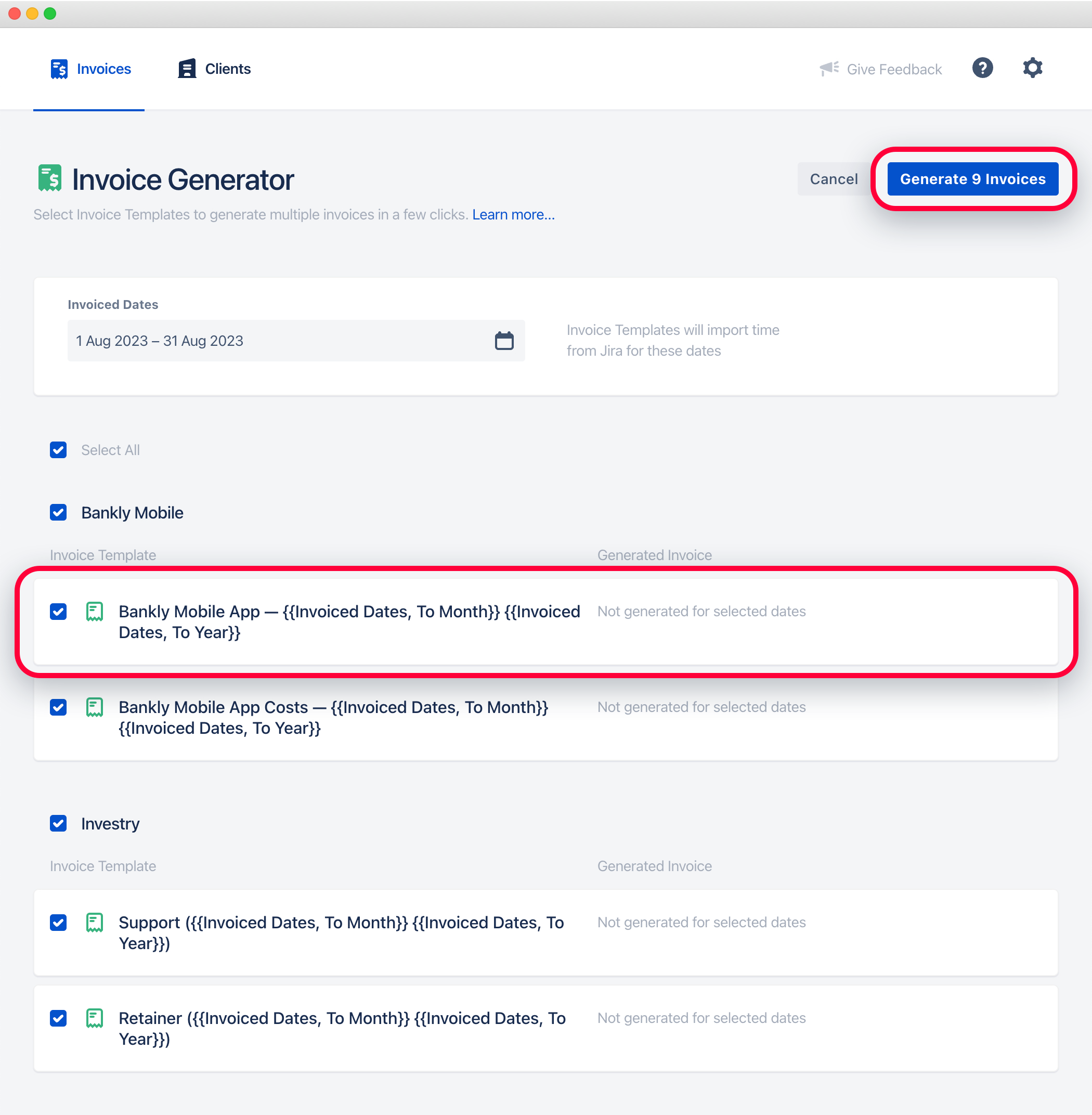
The budget in the Clerk Budgets app will look like this:
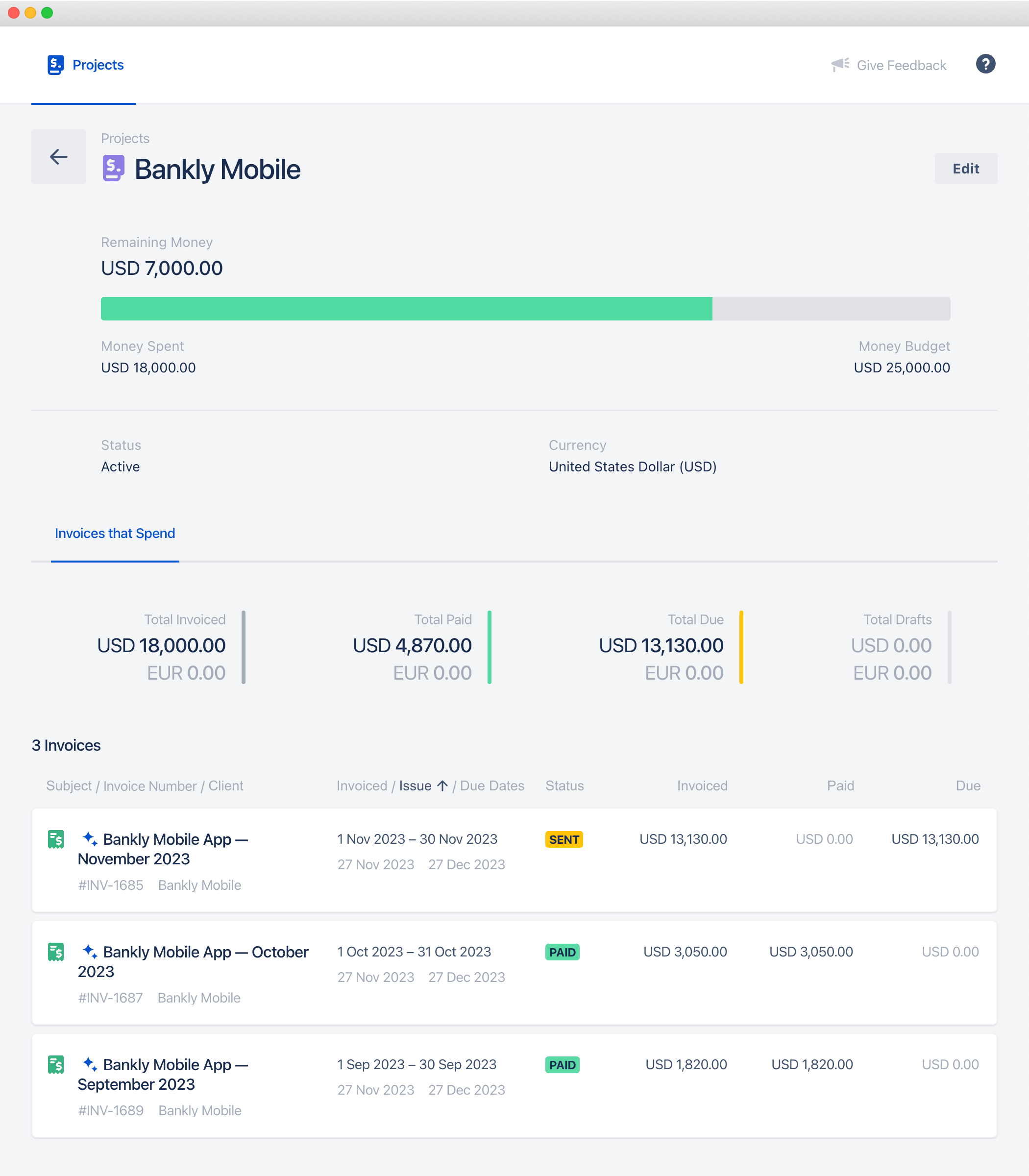
Try Clerk Budgets and Clerk Invoices apps for free in the Atlassian Marketplace. Please let us know if you have any questions!

