How To Track Project Profit
We can use the Clerk Budgets app to track project profit. It is not the direct purpose of the app, but it is possible with some creativity in its use.
What is Clerk Budgets
The Clerk Budgets tracks budgets based on data from the Clerk Invoices and Clerk Quotes apps. Clerk Budgets uses projects to track budgets. Any invoice or quote could be linked to the project. Invoices and quotes can add to the project budget balance or consume it. You can also set a static budget manually.
How to Use Clerk Budgets for Profit Tracking
The idea behind using Clerk Budgets to track project profit is as follows:
- Project profit is a project revenue minus project costs. Project revenue you get from clients when you bill them for the work done. And project costs are team salaries. Plus you can add any fixed-price items to project revenue or project costs.
- The data for project profit calculation will be taken from invoices. We will use the Clerk Invoices app to generate invoices.
- We will create monthly invoices that define project costs and link them to our project. These invoices will use our team members’ personal hourly rates defined by salaries. These invoices will consume the project budget.
- We will create monthly invoices that define project revenue and link them to our project. These are the invoices that you send to your clients for payment. These invoices will add to the project budget.
- We will use the invoice generator to create invoices, so all invoices for all your projects can be generated with a couple of clicks. You can read more about how invoice generator works and its basic concepts.
- Since revenue invoices add to the budget balance and costs invoices consume it, the remaining budget balance will reflect the project profit.
Let’s look at how to do this in more detail.
Invoice Template for Project Revenue Invoices
Since we will use the invoice generator, we need to create a team scheme. This team scheme could be linked to all invoice templates that will be used for generating invoices for clients.
The team scheme does the mapping between employees and team roles:
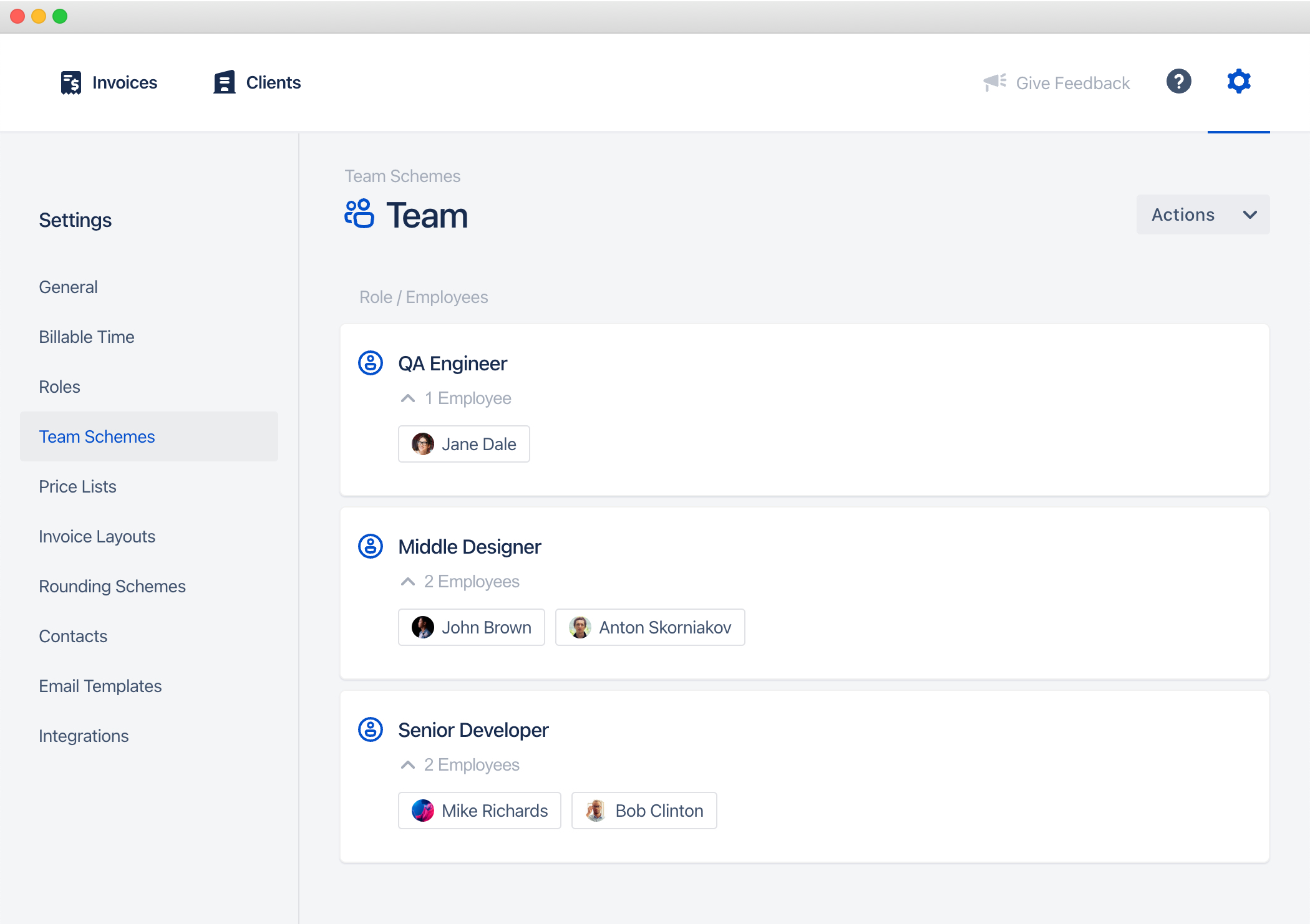
And we will create a price list that will define the hourly rates for this specific client:
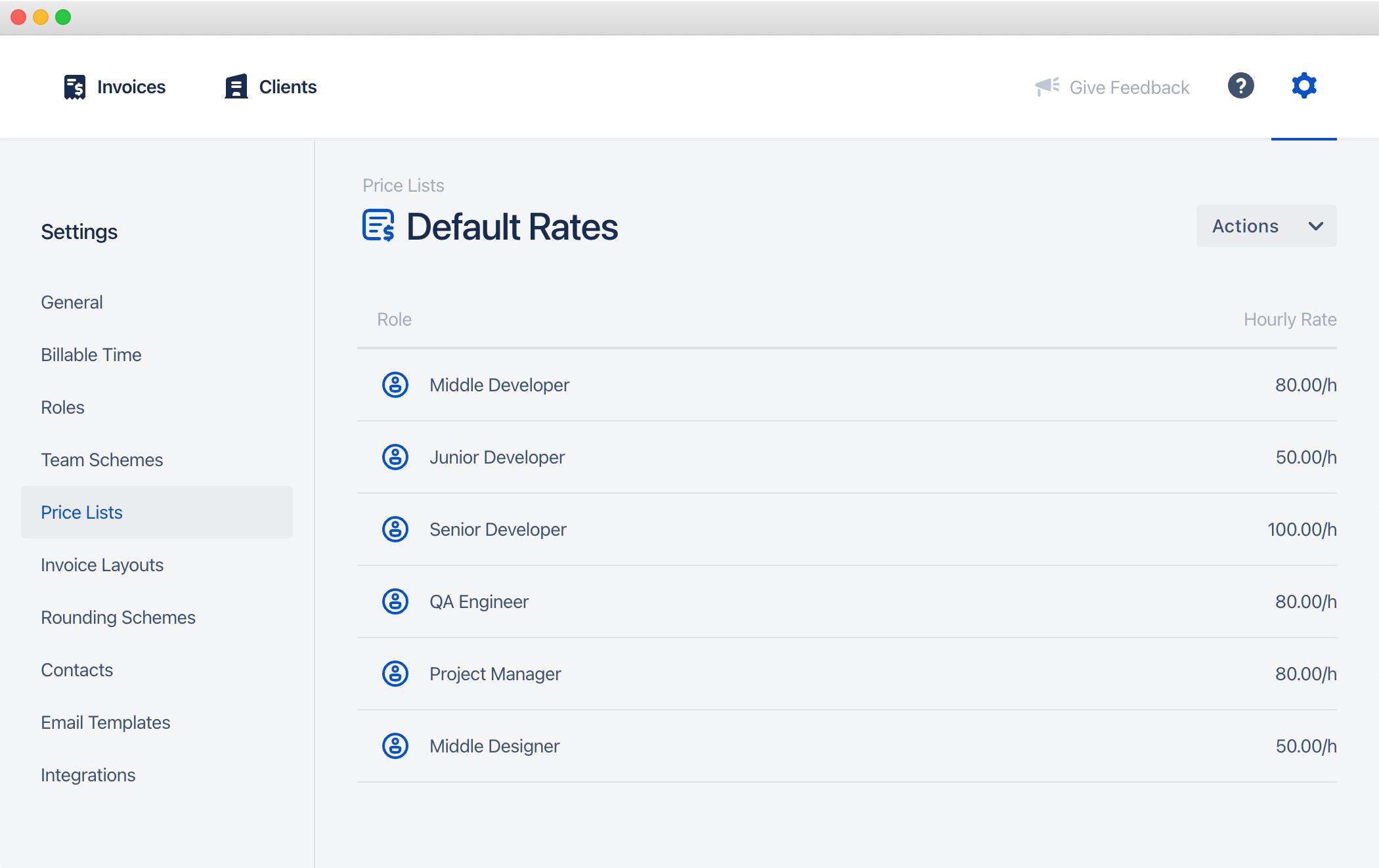
Now we can create an invoice template with our team scheme and price list and link the project budget to it. All invoices generated from this template have to add to the project budget. Plus we will apply a time filter by Jira project, which will define the scope of the project we need to track profit for:
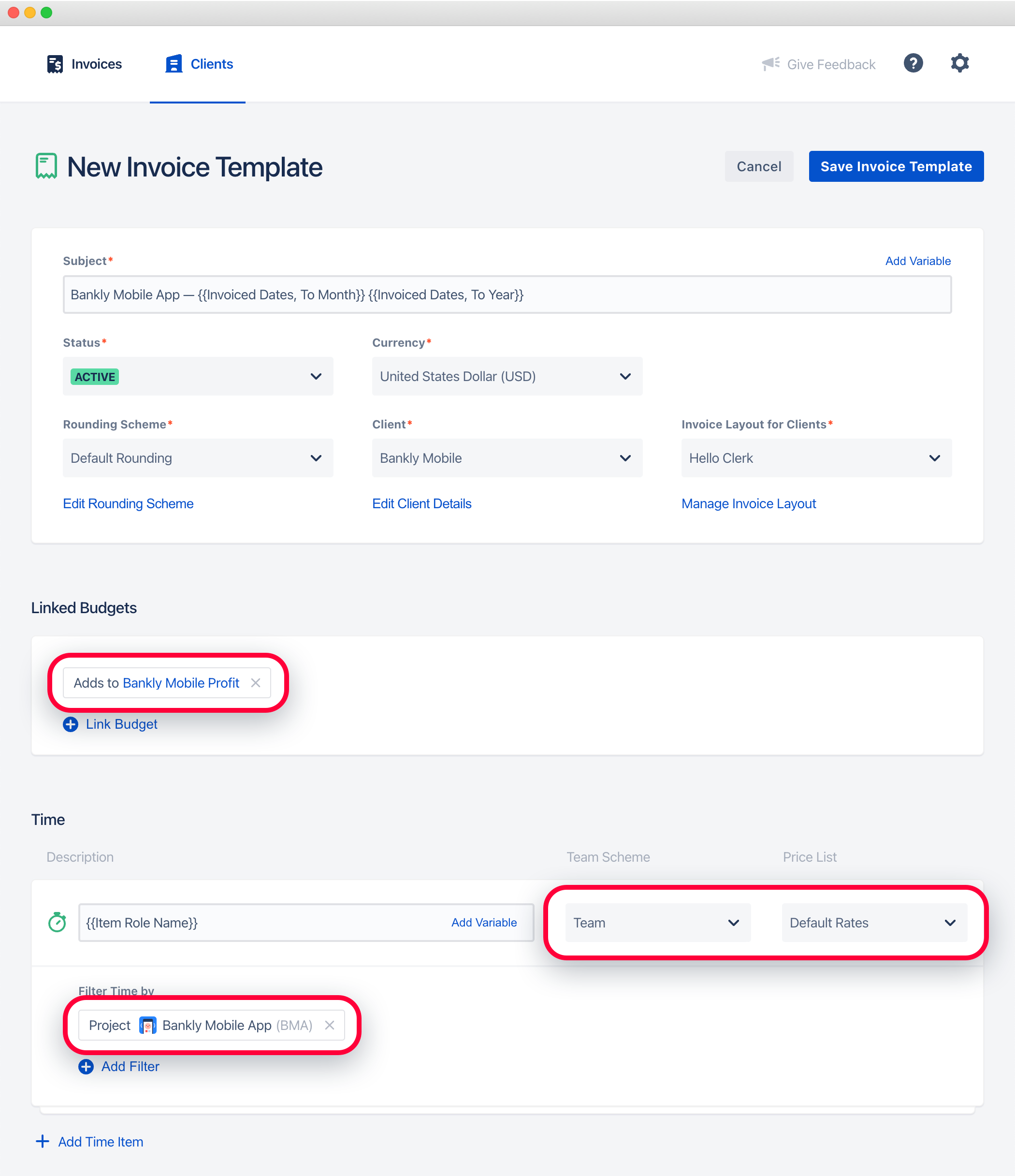
The invoice template for revenue invoices is set.
Invoice Template for Project Costs Invoices
Similarly, we will create an invoice template for project costs invoices.
For the team scheme, we will create and use roles that will be mapped to each employee individually. We need this because the salary rate will be individual for each person:
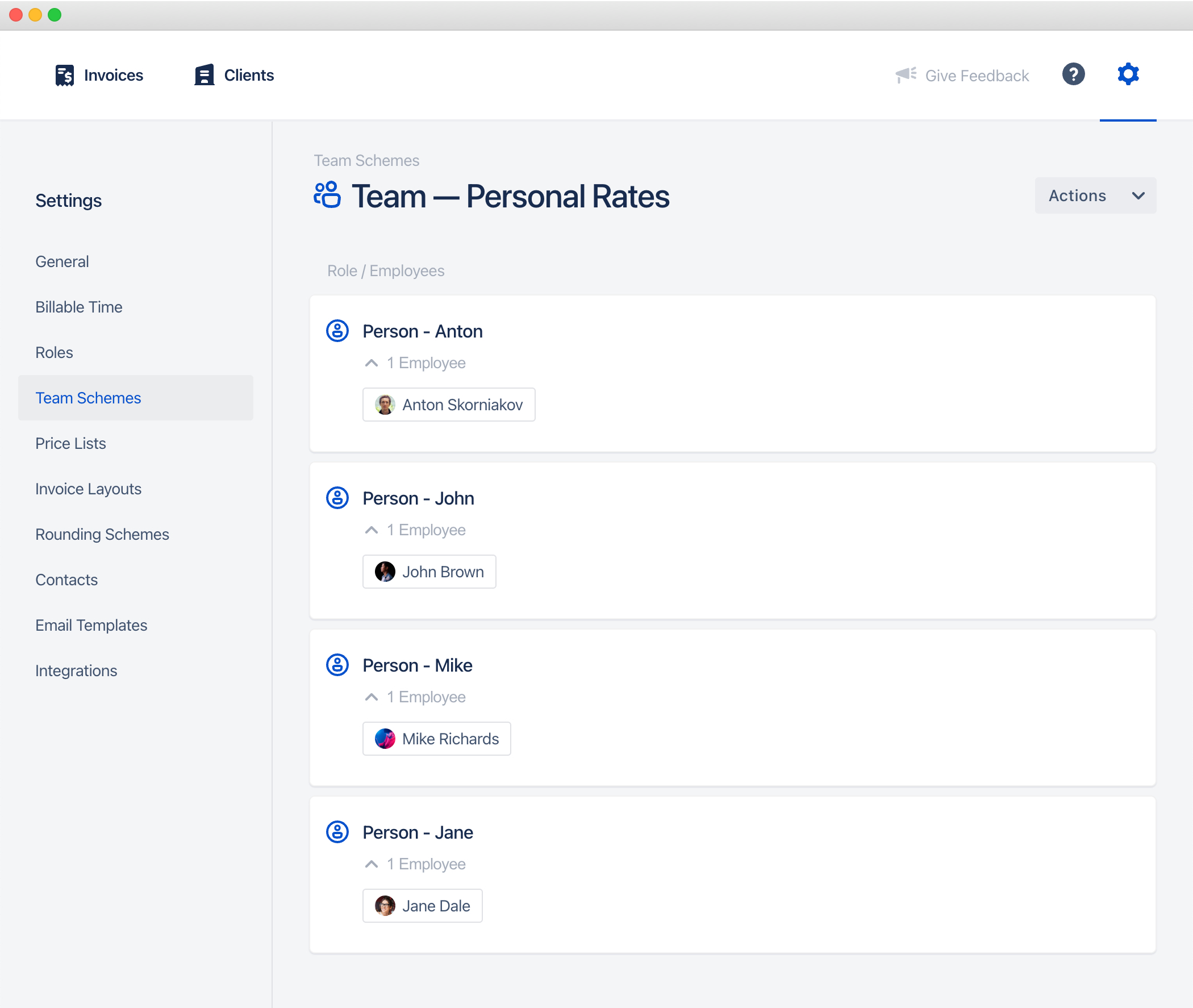
And the same way, we will create a price list with the salary rates of each employee. You can update this price list, once someone’s salary changes, it will not affect already generated invoices:
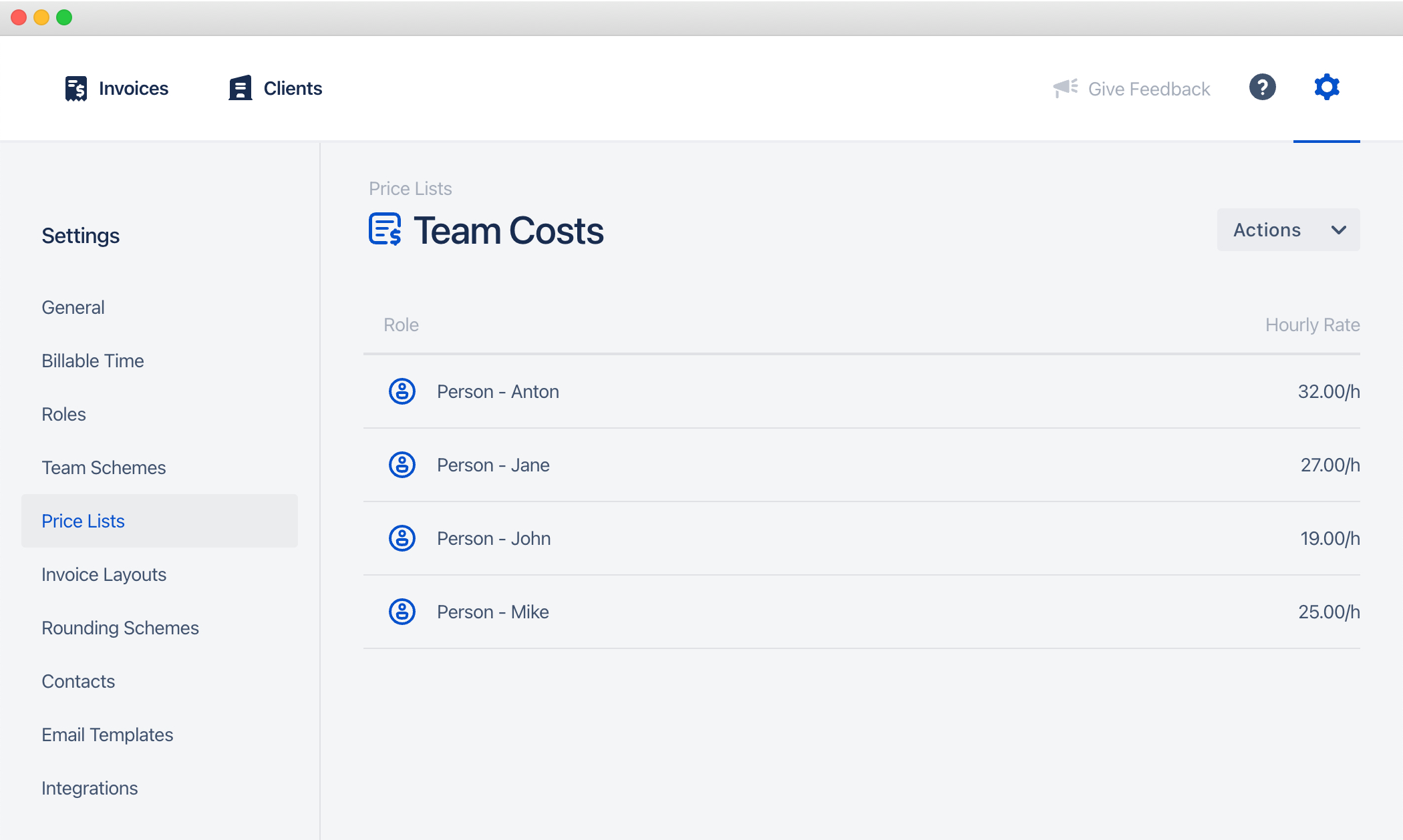
Finally, we create a similar invoice template for creating costs invoices and apply the same time filter:
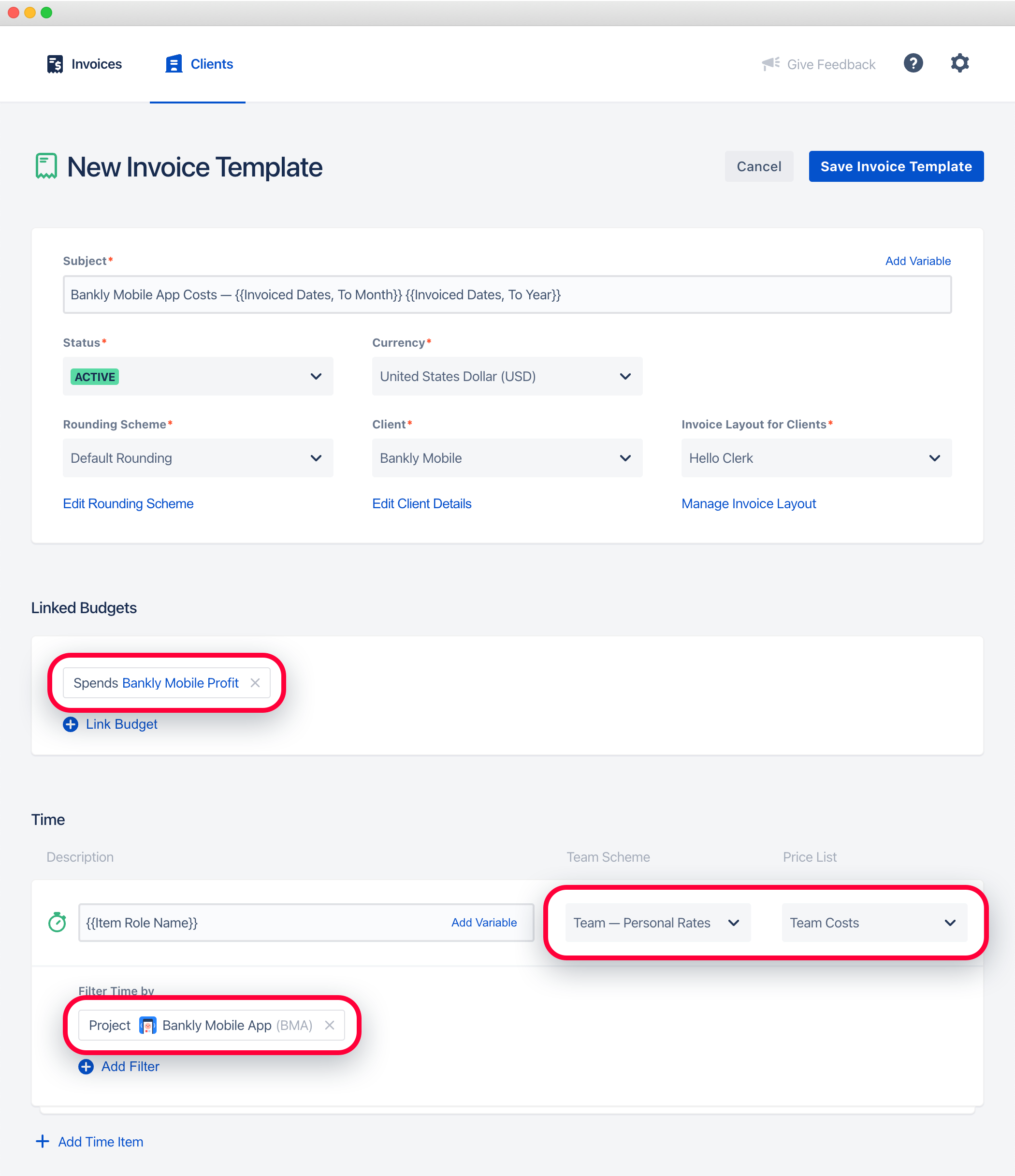
All is set!
Project Profit Tracking
Now all you need is to generate invoices from templates each month. They will be automatically linked to the appropriate Clerk projects for profit tracking:
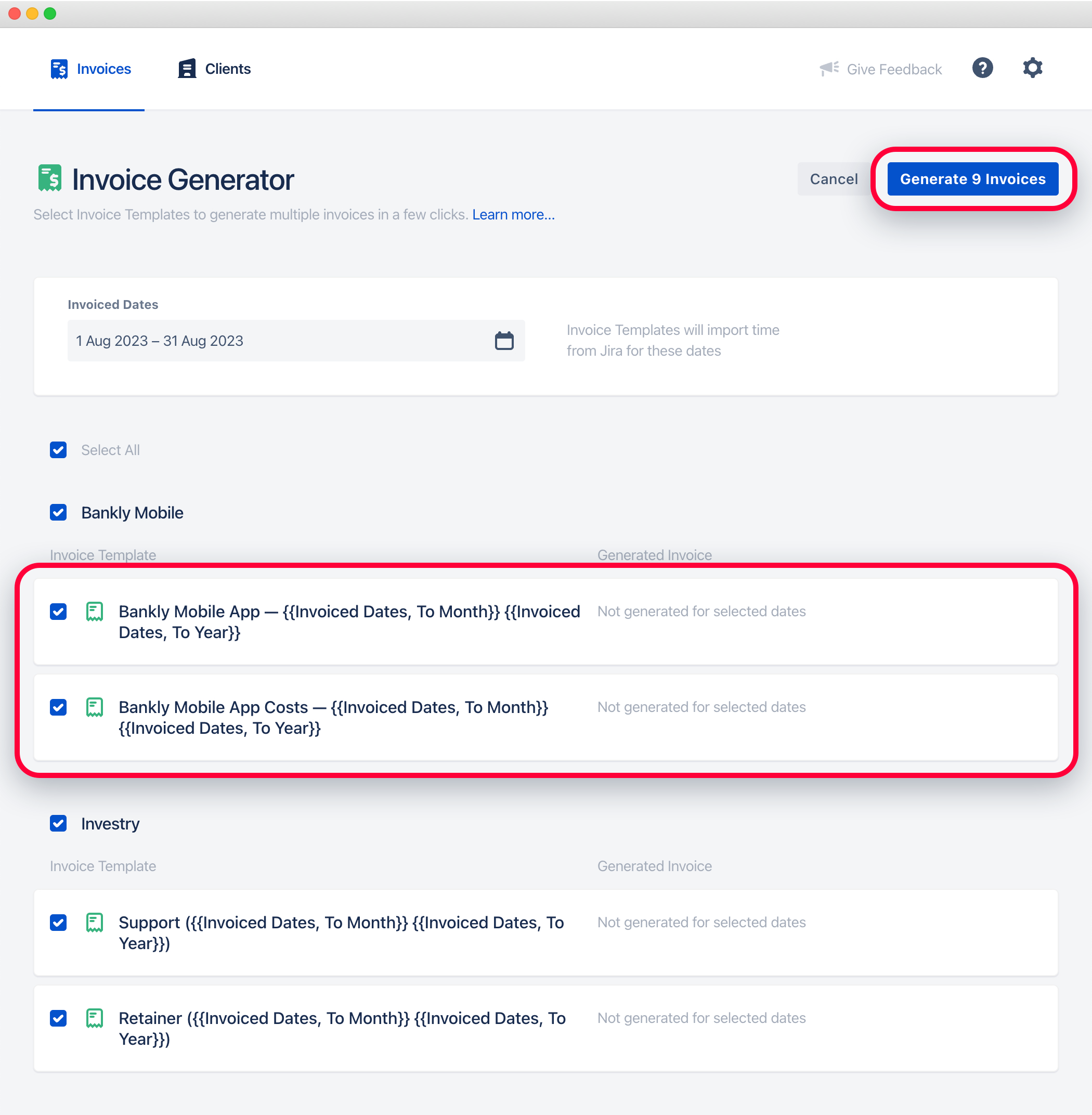
The budget in the Clerk Budgets app will look like this, and the Remaining Money field will show the current profit:
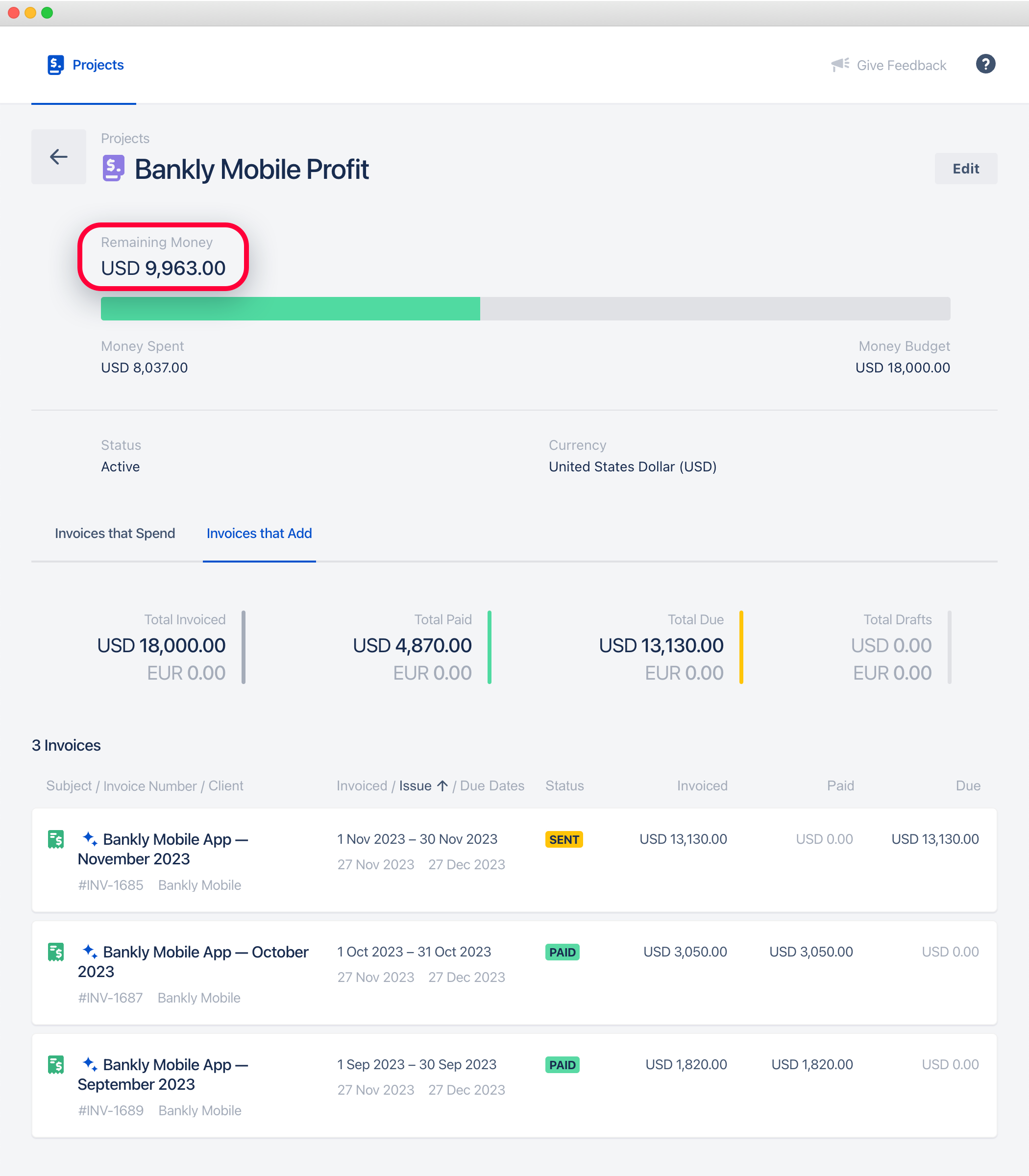
You can try Clerk Budgets and Clerk Invoices apps for free in the Atlassian Marketplace. Please let us know if you have any questions!

