How To Invoice for Tempo Billable Time
If you are tracking billable time in Tempo and have connected Tempo to Clerk Invoices, you can easily create invoices with Tempo billable time only. Just add Tempo Options ▸ Billable Time filter to your invoice item. Very easy!
And the most tricky thing is to enable the billable time feature in Tempo for your projects. Let’s see how we can make the Tempo log time window to show the Billable hours field:
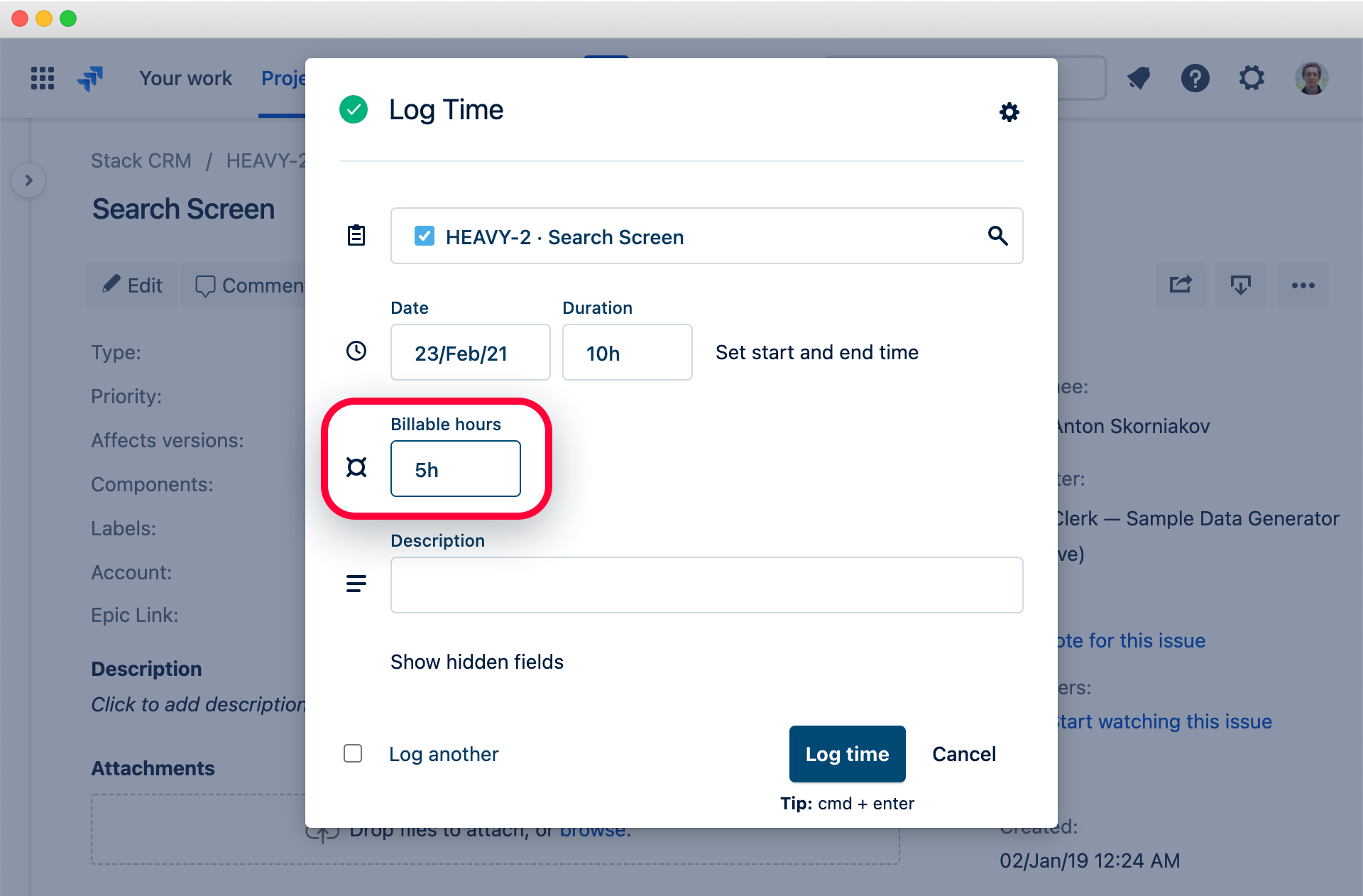
To make the Billable hours field visible to a specific Jira user, we need to grant the user Set Billable Hours permission for every project. This process differs depending on the project type. And you need to be a Jira administrator to do this.
Enabling Tempo Billable Hours Field for Jira Classic Projects
You can grant the Set Billable Hours permission for Jira Classic projects in a project’s security scheme. As for any other permission, you can grant it to a specific user group, role, single user etc:
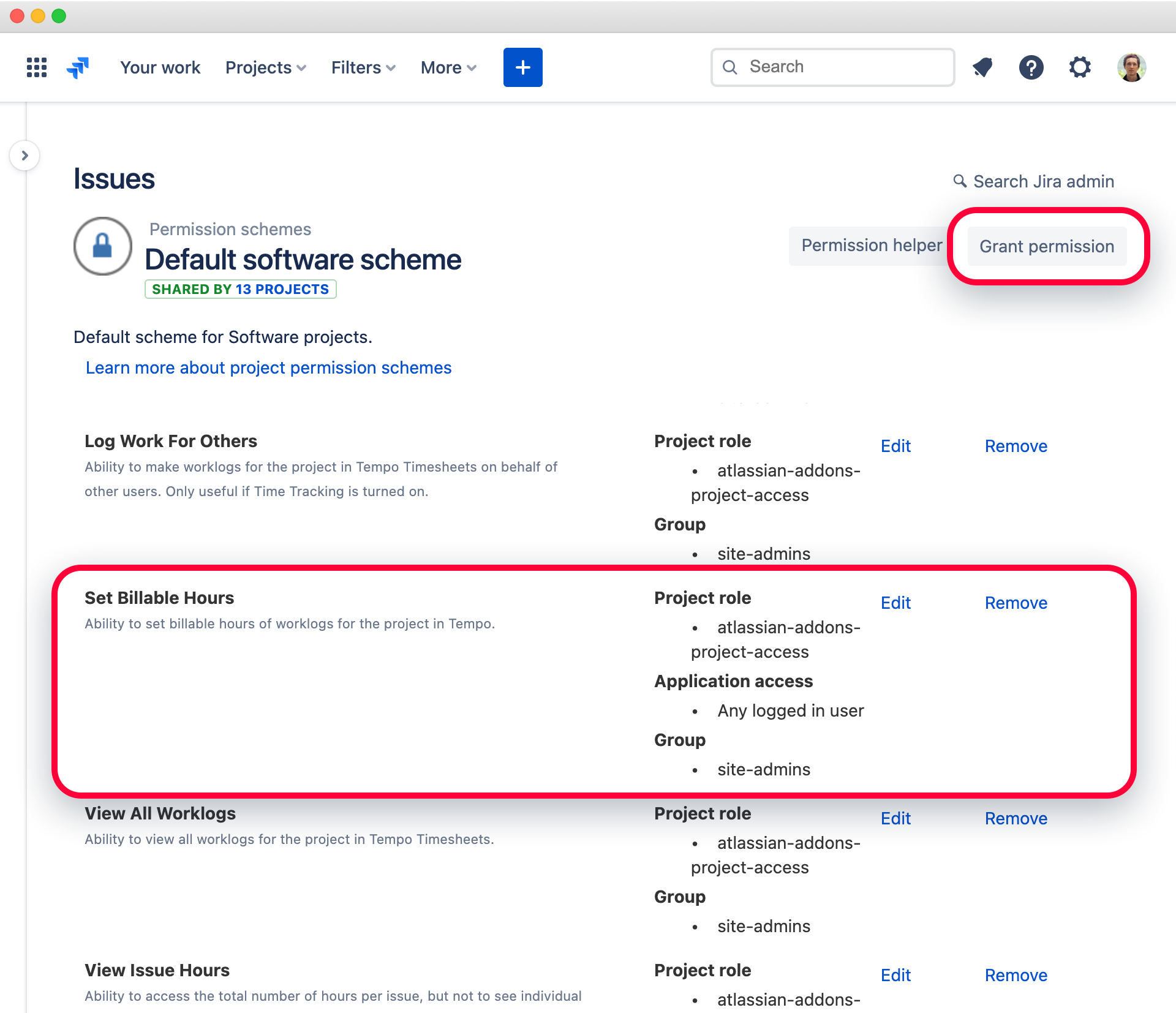
You can find the project’s security scheme in Project settings ▸ Summary ▸ Permissions.
If you are adding people to the project by roles:
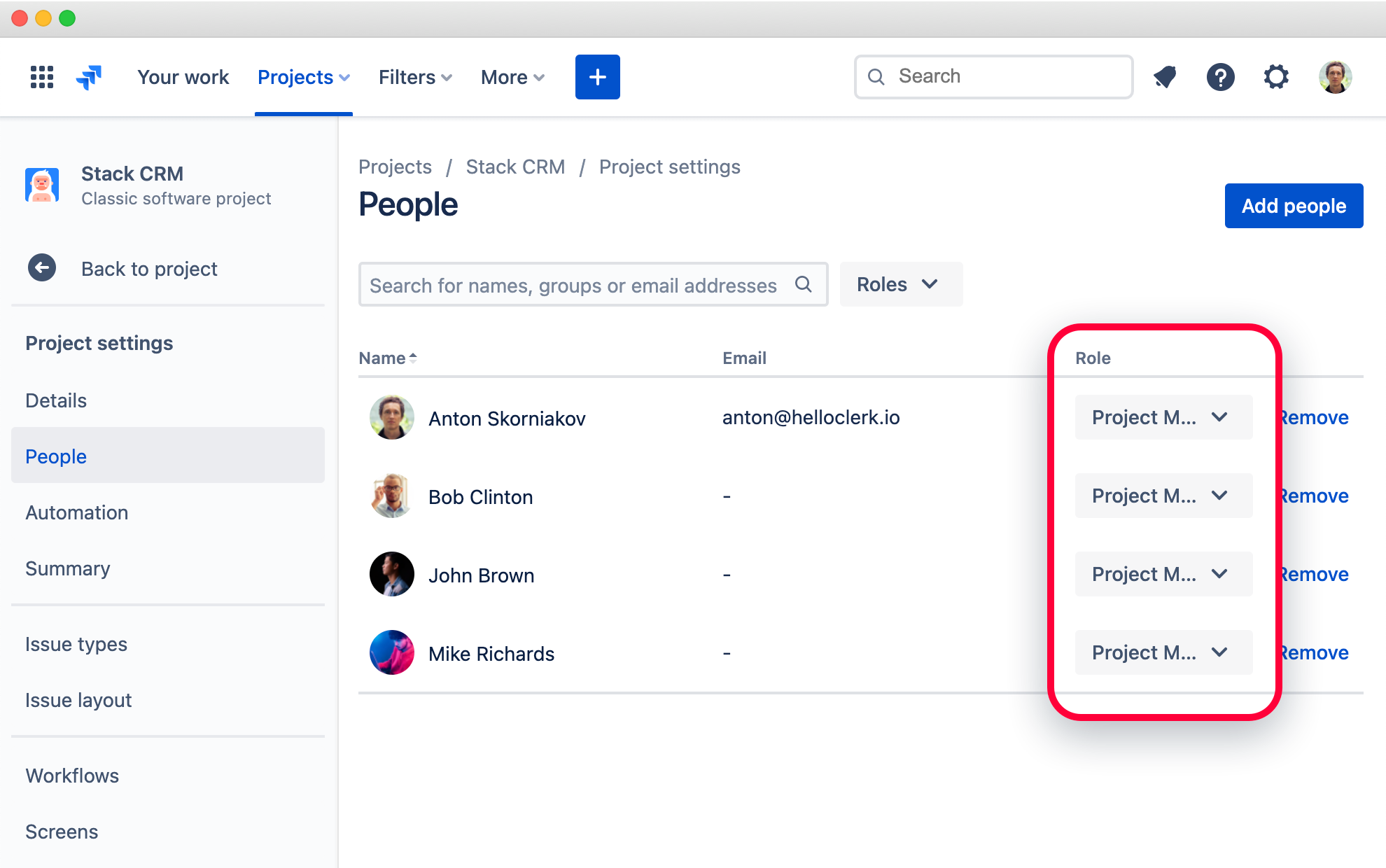
make sure you grant the Set Billable Hours permission to appropriate roles in the project’s security scheme.
Enabling Tempo Billable Hours Field for Jira Next-Gen Projects
To grant the Set Billable Hours permission for Jira Next-Gen projects, go to the Project settings ▸ Access and click the Manage roles button. From there create a new role and tick Set Billable Hours under the Tempo in the App permissions tab:
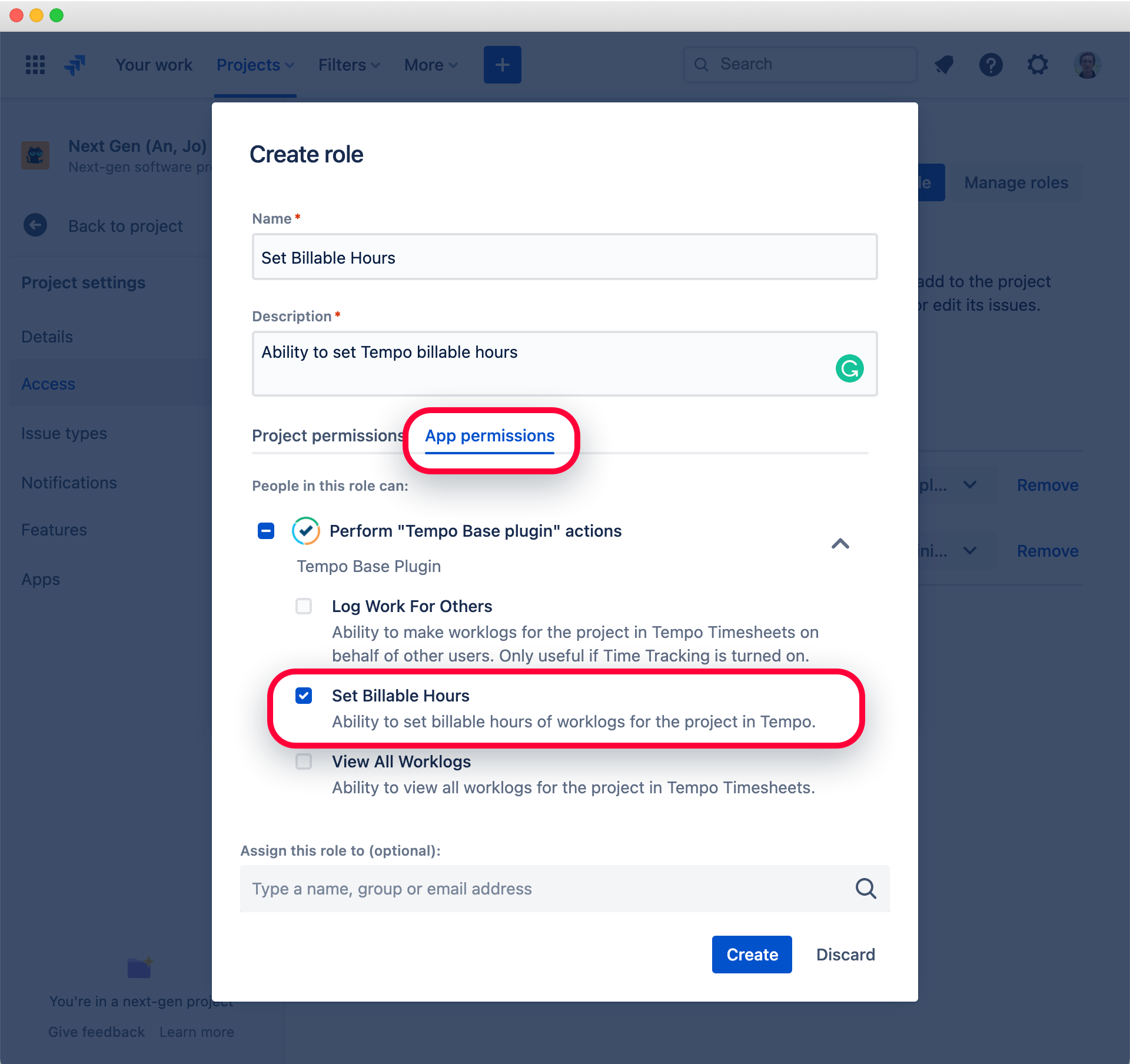
And assign that role to required people in the project:
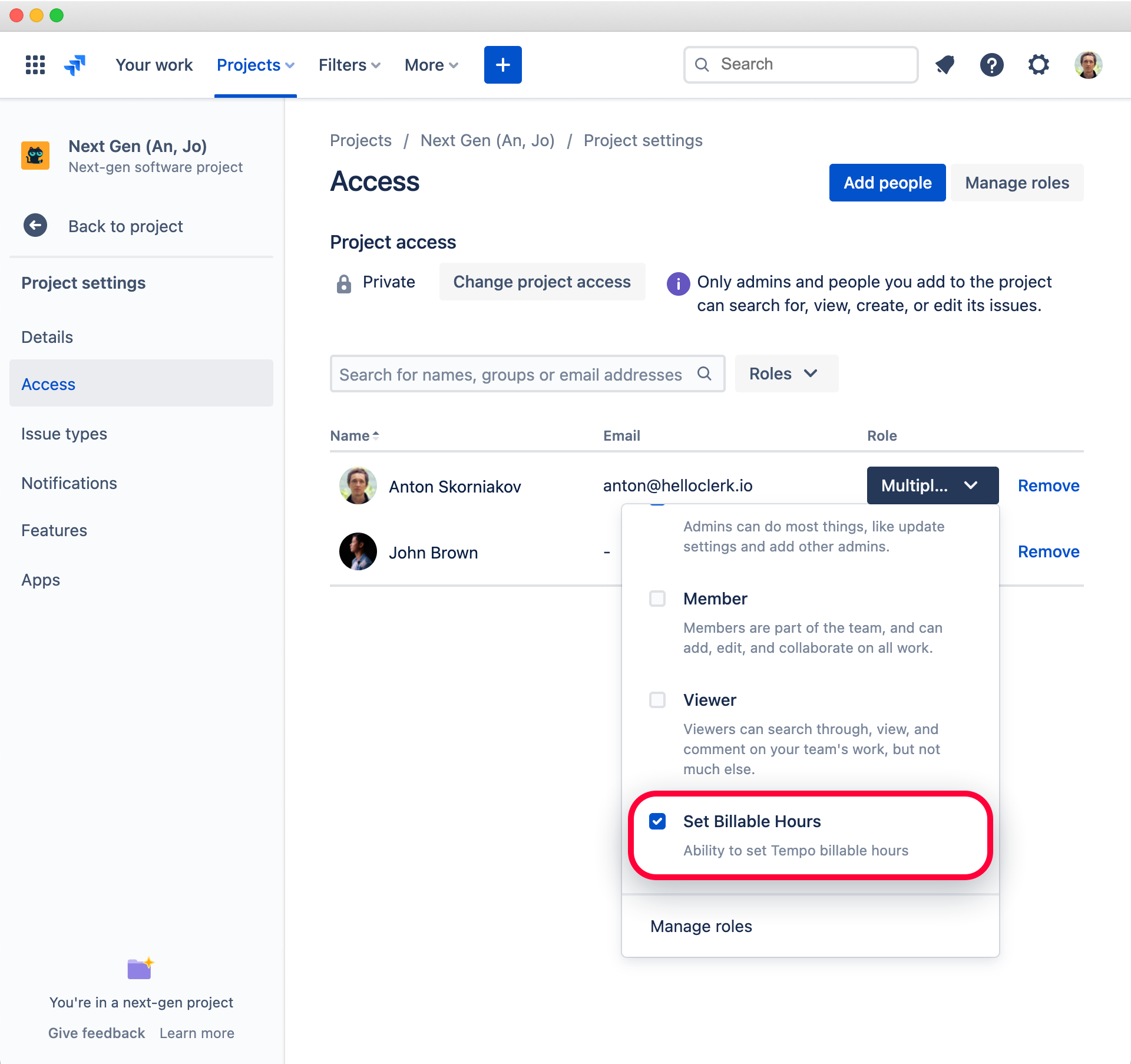
Note, that security changes may take effect with a little delay.
Now you can track billable time and have more control over the invoicing!

